The options to create a Default Boundary are:
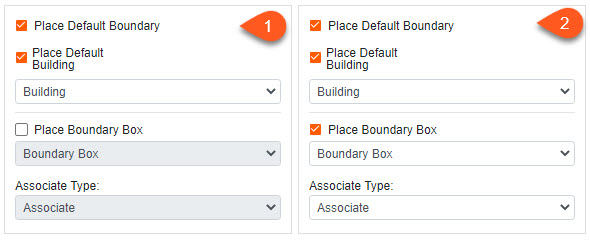
1. Place just a Building within the Property
2. Place a Boundary Box within the Property and Associate it with the Building
When placing a Default Boundary you don't get the option to place the outline, just a point that you can modify if needed.
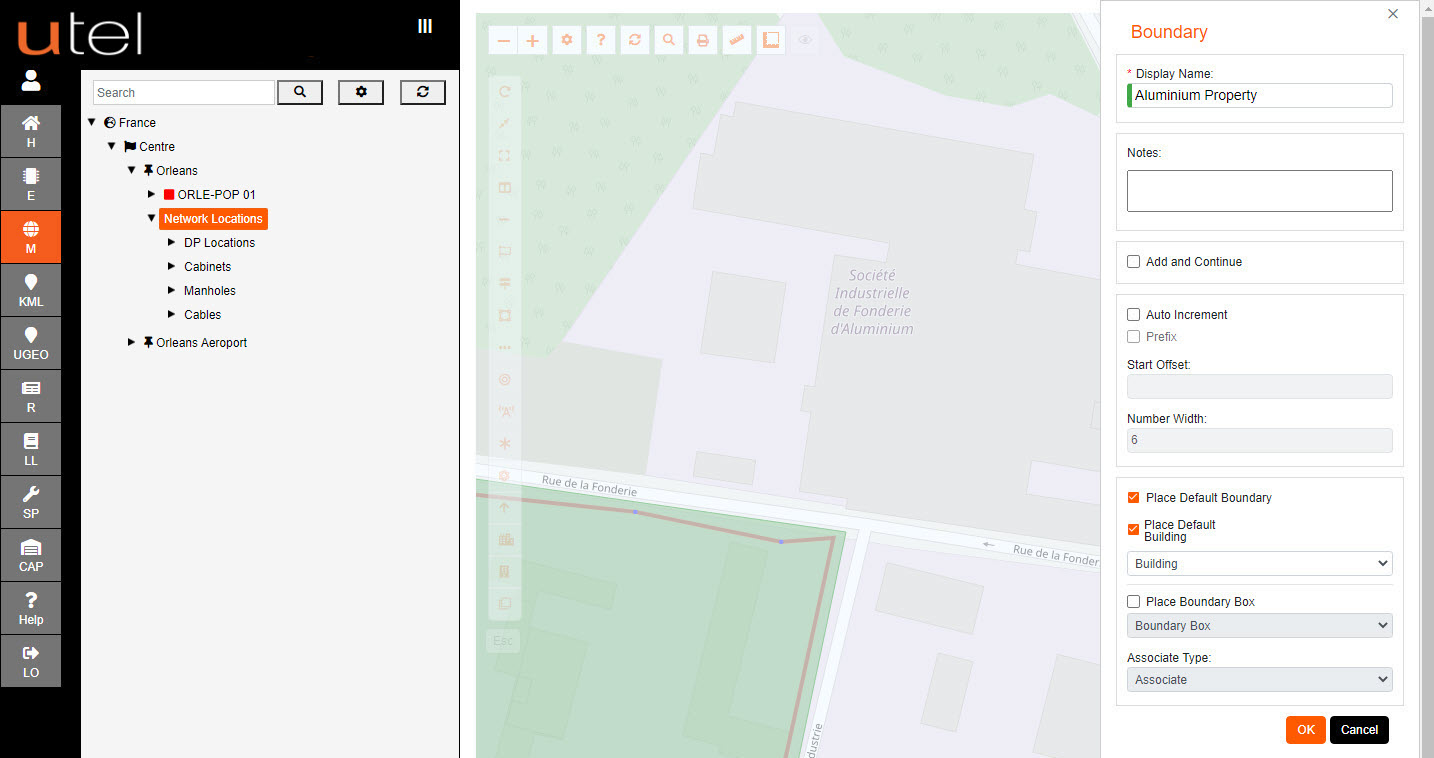
A Default Building within a Default Boundary will display as a box in a box
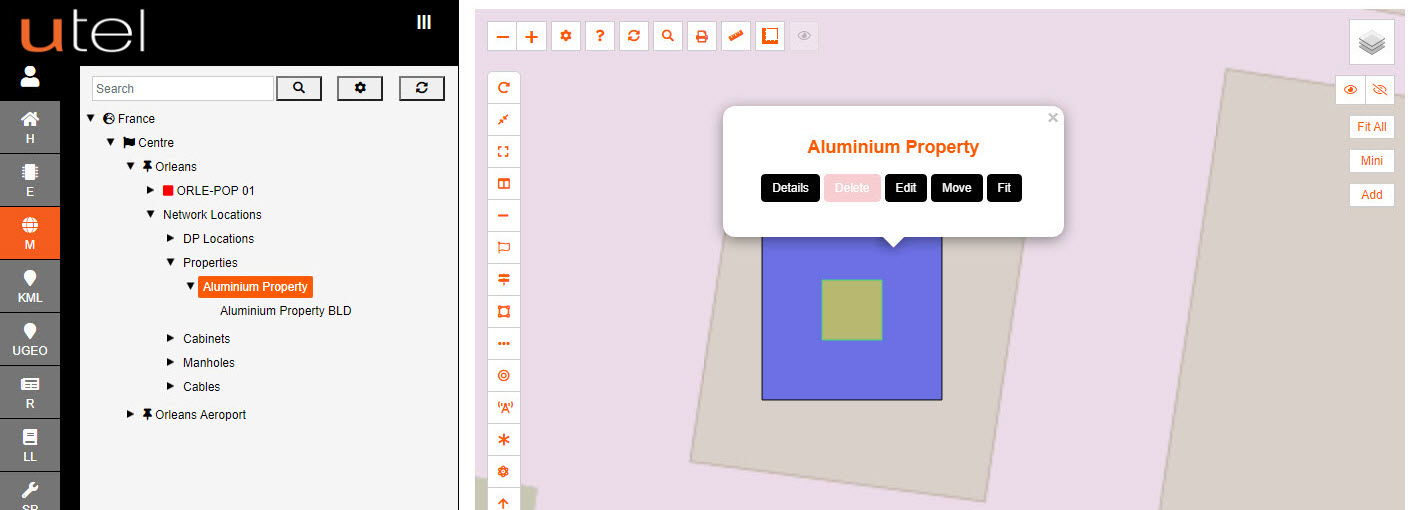
If required - edit the outline of the Boundary and/or Building and select 'Complete'
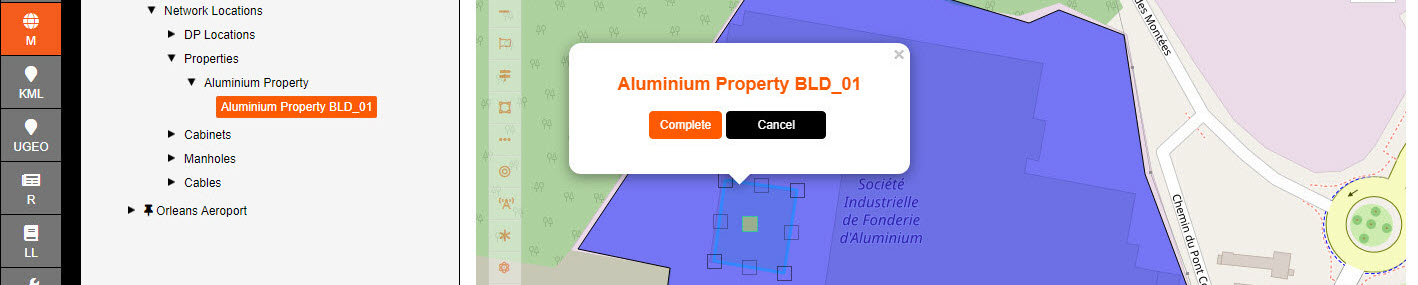
If required - create more Buildings within the Boundary
There is functionality to associate a Boundary Box to a Building.
Select a Boundary Box on the map
Select 'Create Associate' button, and then select the building it should be associated to.
An Associate is created and viewed on the map as a solid line to the center of the building.
The Boundary Box will also now be displayed under the associated building in the tree
This Associate can be deleted at anytime.
All associations can be turned off on the layer control if desired, similar to the other elements.