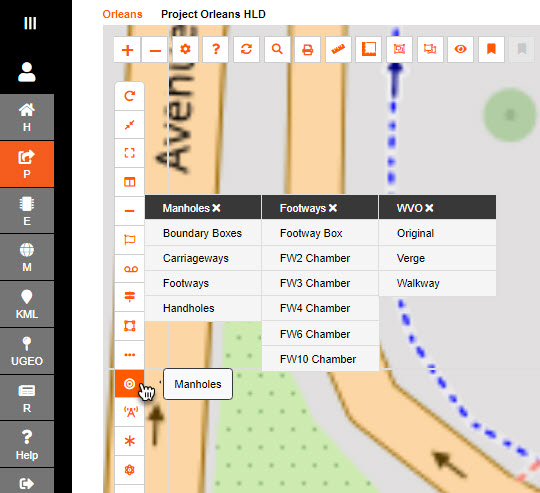Select the item you want to start designing with - this example is a Street Cabinet.
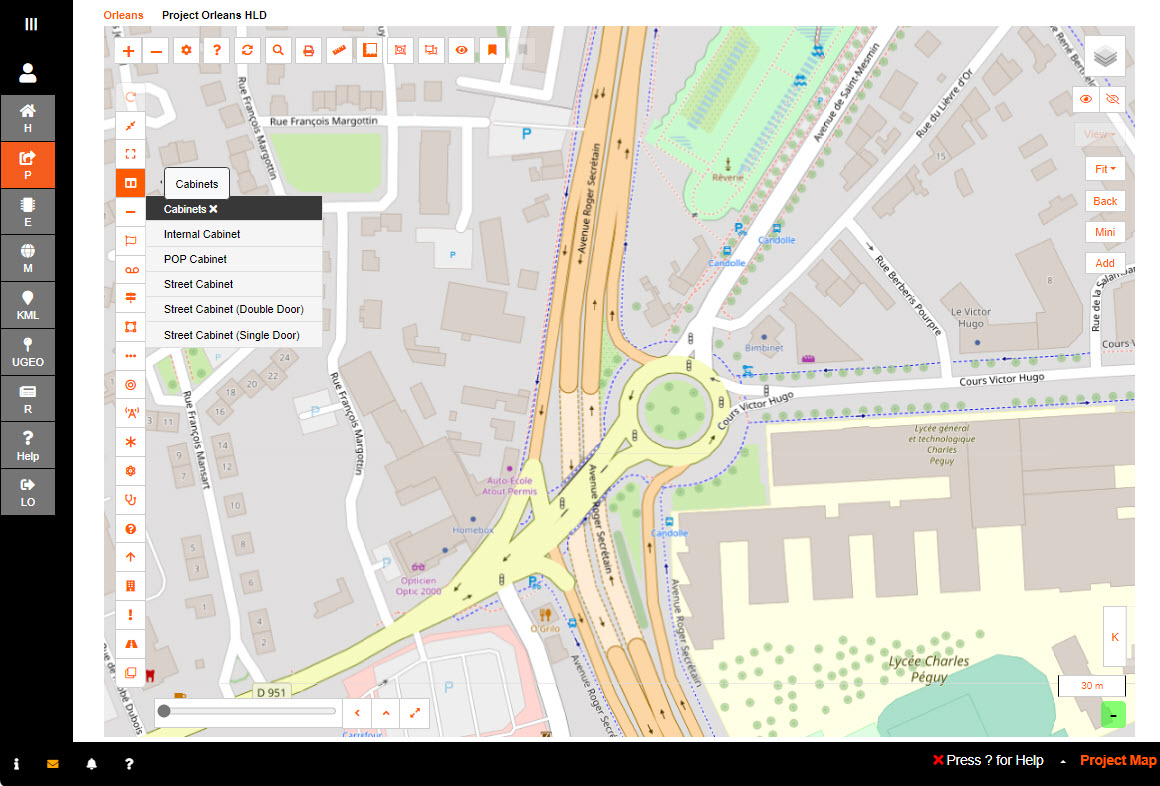
A sidebar will appear on the right-hand side.
Input a display name for the Cabinet according to your naming convention and any relevant Notes you wish to add.
There is an option to 'Add and continue' and 'Auto Increment'.
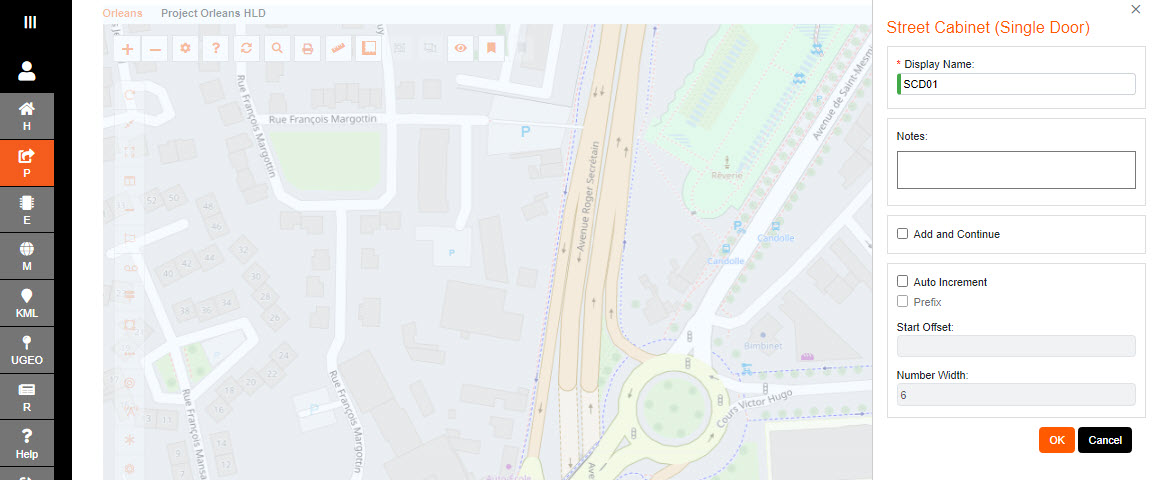
Clicking OK re-engages the map screen with a target marker.
Move around the map and use the zoom function to place this as accurately as possible on your map.
The Latitude and Longitude coordinates of the marker are visible in the top right-hand corner of the maps screen for reference.
Click to place the marker.
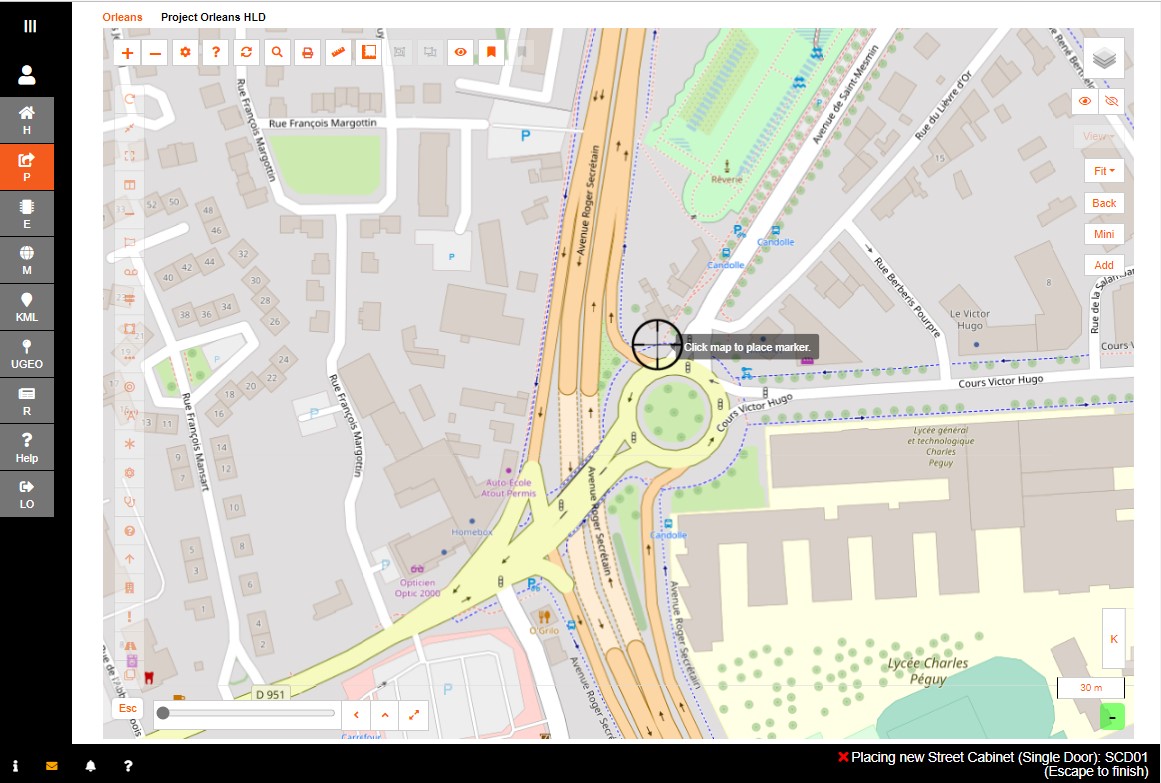
The Cabinet will now appear in the Tree, but as a Project Task.
Open the burger bar to see the tree items.
Right click on the Cabinet Project Task on the tree then gives you the option to view the Details.
Another way to Cabinet Details is to click the icon on the map.
This will display the Cabinet name, along with the options to Details, Delete, Move, Create Cable, Connections, Fit, Start Point and Print.
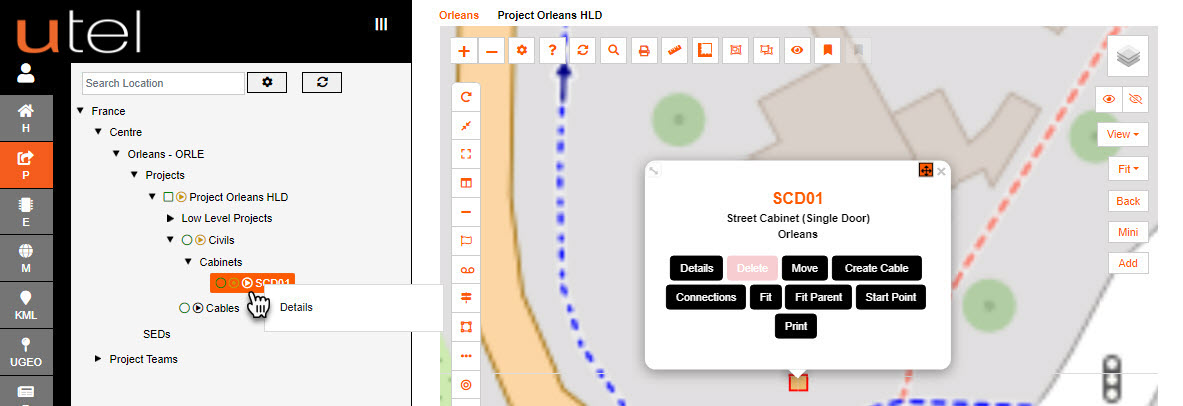
Hover over the name will give a few quick view details.
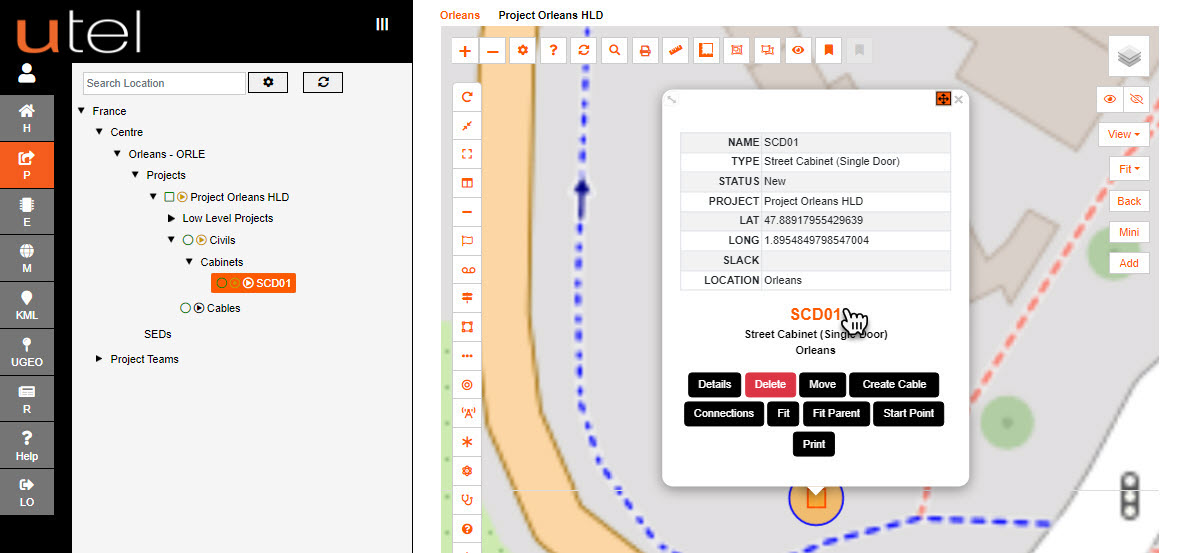
The options for manholes are the following: