To create an OLT, navigate to Other Equipment in the tree.
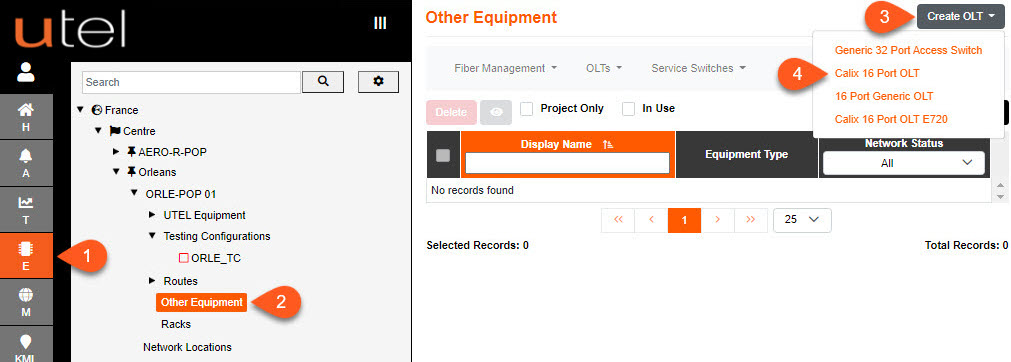
1.Select Element Manager from the Menu bar.
2.In the Tree, select the POP Site, then Other Equipment.
3.Click the Create OLT button.
4.A drop-down menu will appear with all the OLT options available to you. Select the one you require. For this example, we will add a Calix 16 Port OLT.
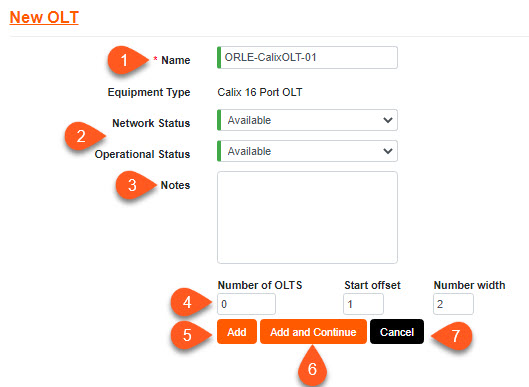
1.Enter the Name as you would like it to display in the Tree.
Please refer to the Naming Convention part of this document for guidance.
2.Select the Network Status and Operational Status of the OLT using the drop-down menu provided.
3.Add any Notes if required.
4.Enter the Number of OLT's that need to be created, usually the same number of Secondary (Slave) switches already in the POP. One will be added if left at 0.
The Offset number will add the OLT's from the number entered, automatically incrementing the number at the end of the OLT name.
5.To save this entry and go to the information page for this OLT, select Add. Use this button if you are adding a one-off OLT and then moving on to another task.
6.To save this and then create another OLT, select Add and Continue.
7.To move away from this page without saving, select Cancel.
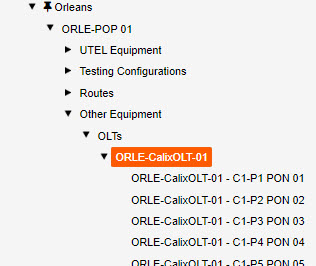
You will now see the OLT displayed in the Tree, along with all the ports.