In the Tree, select the relevant POP-Location and then the Network Locations folder.
In the maps shortcut menu, select the Properties icon.

Select the type of Property you wish to create (Building, Commercial (MDU), Flats (MDU), House (SDU) and Security Office).
An NT, ONT, Microwave and Boundary Box can be placed within this area, and it will fall under it's parent in the Tree.
A sidebar will appear on the right-hand side.
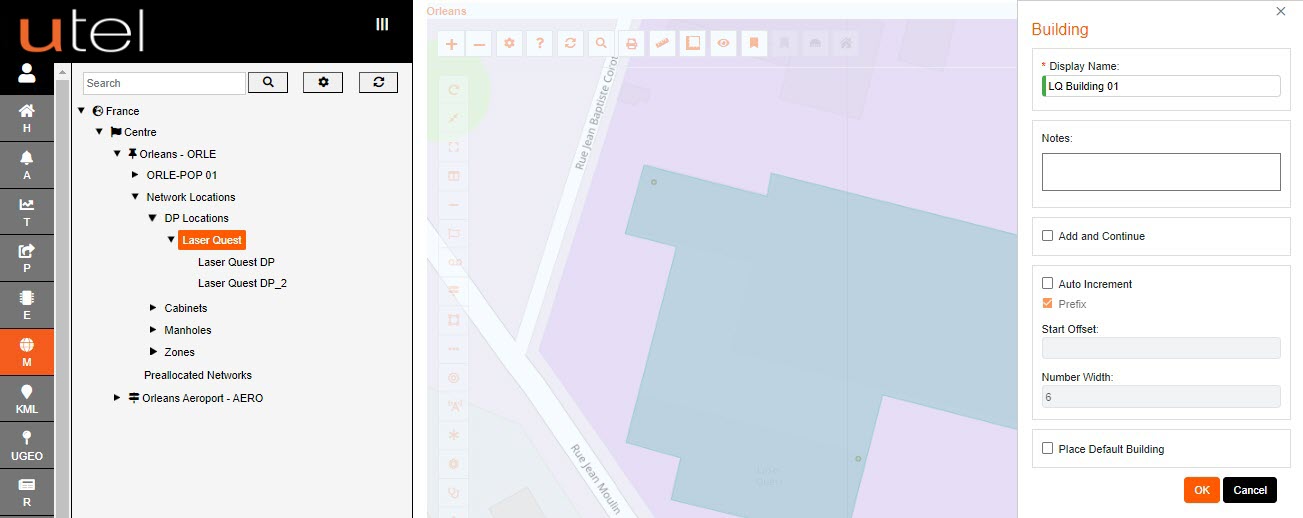
Input a display name for the Building according to your Naming Convention and any relevant Notes you wish to add.
There is an option to 'Add and continue' and 'Auto Increment'.
An option is available to automatically add a default building to save time. This will be explained in depth in a following chapter.
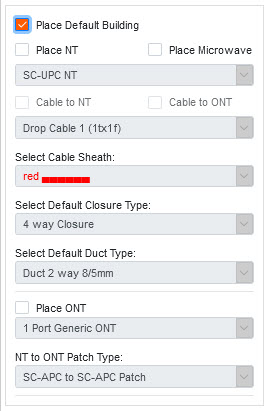
Clicking OK re-engages the map screen with a white box marker.
Since the Building is an area rather than a specific point, you draw it out by clicking the white square icons around the edge of the required area.
Move around the map and use the zoom function to map the edges of this area as accurately as possible.

To complete the outline, click on the first point of your drawing and this will close the shape.
The Building name will now appear in the Tree.
Right click on the Zone in the tree then gives you the option to view the Details.
Another way to Zone Details is to click the item on the map.
Hover over the name will give a few quick view details.