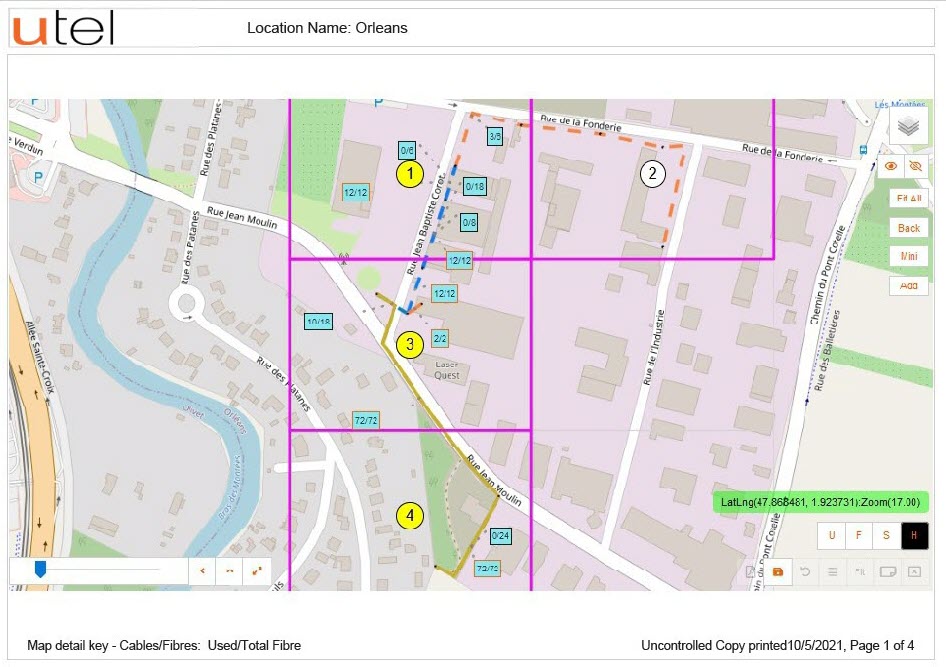Navigate to Full Project from the tree.
Capacity is available when cables have been created.
Select Capacity, on the top right.
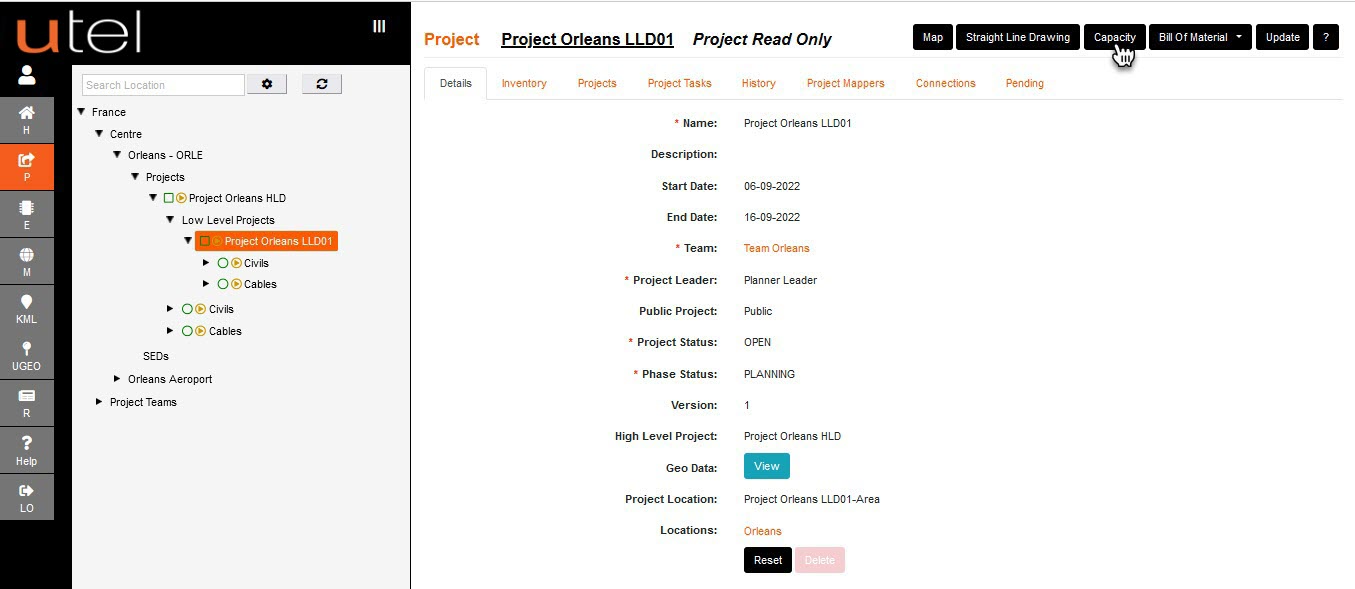
User will have a view of Ducts, and Cables, with the option to display Used, Spare, In Service on the bottom right of the screen.
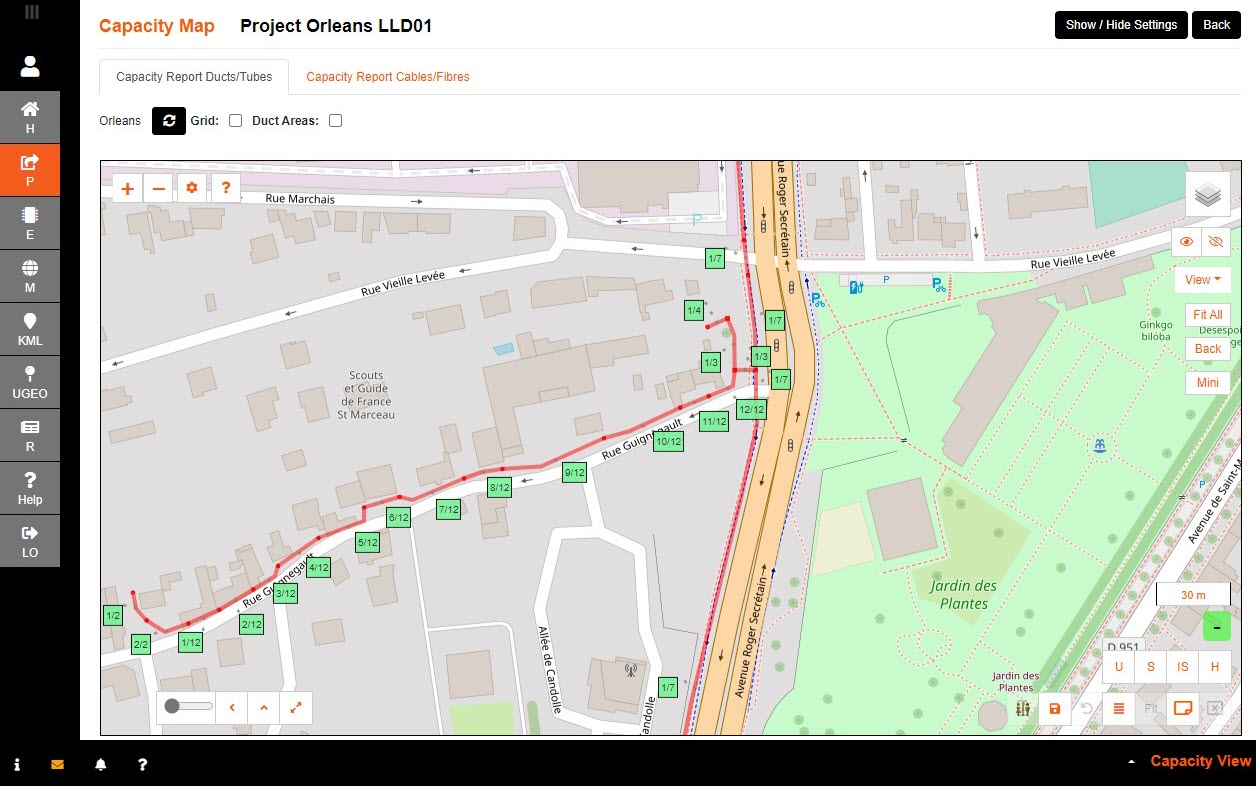
There is also the option to see if there is not much capacity with the Mark heat items which is configurable in Advanced Tree Settings.

Print a PDF in one page as presented on the bottom right.
1. Move the labels for optimum view, or use the Auto Label for auto adjustment; click button until satisfied.
2. Save the label position.
3. Place A4 landscape outline to show print area on map. Adjust until satisfied.
4. Start print to PDF
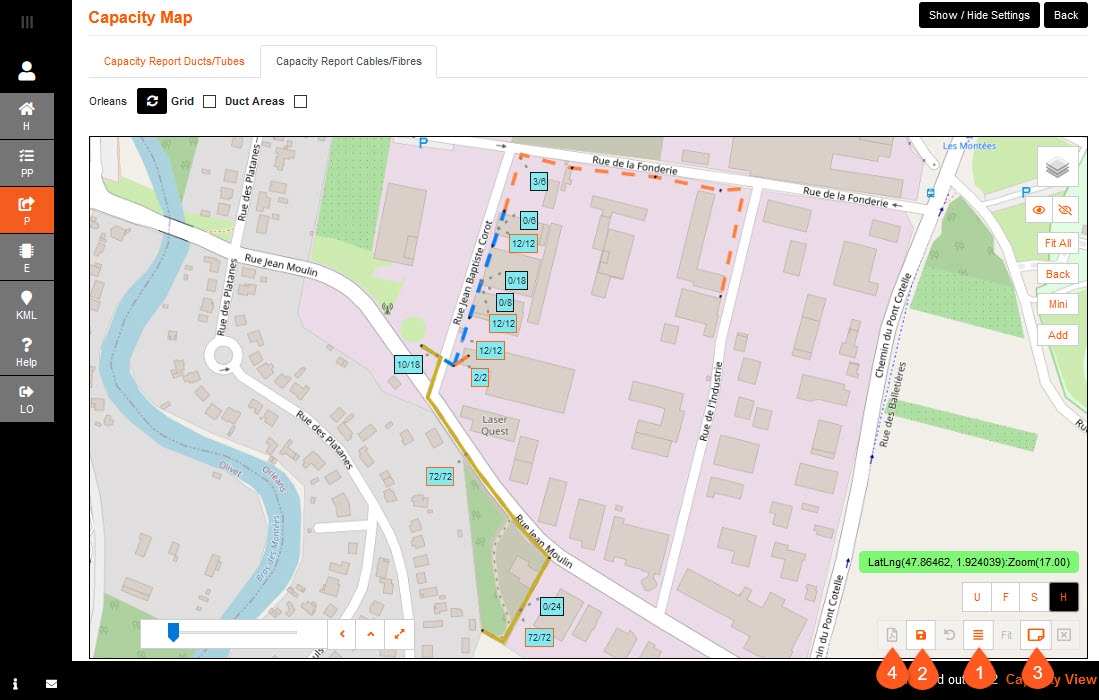
Option to print PDF using the Grid function.
1. Tick the grid box, located next to the refresh, and use the slider bar to choose the number of pages.
2. Tick the Multi? to use the multiple print option.
3. Select pages that are required, or select All.
4. Select Mulitprint to process the PDF.
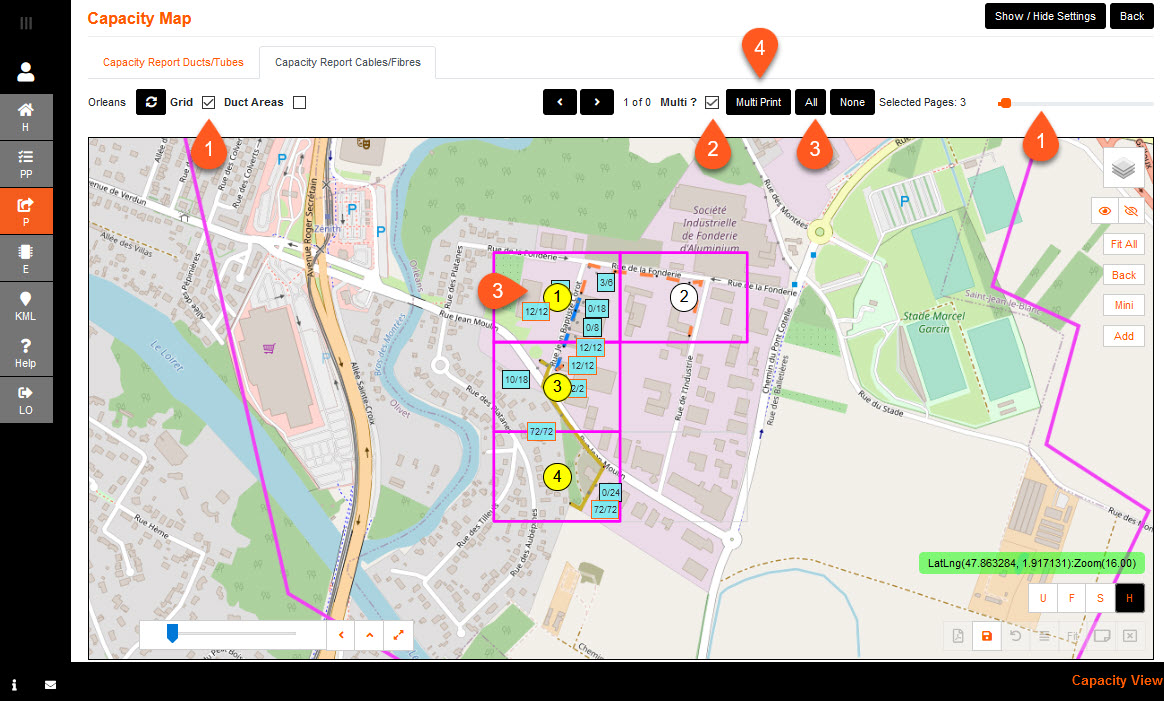
The screen will grey out, then a prompt to save/open the PDF.
The PDF will comprise of the pages selected for print, along with a cover page of the grid areas.
The PDF will also have a note of Map detail key (i.e: Cables/Fibres: Used/Total Tube) and the date printed.