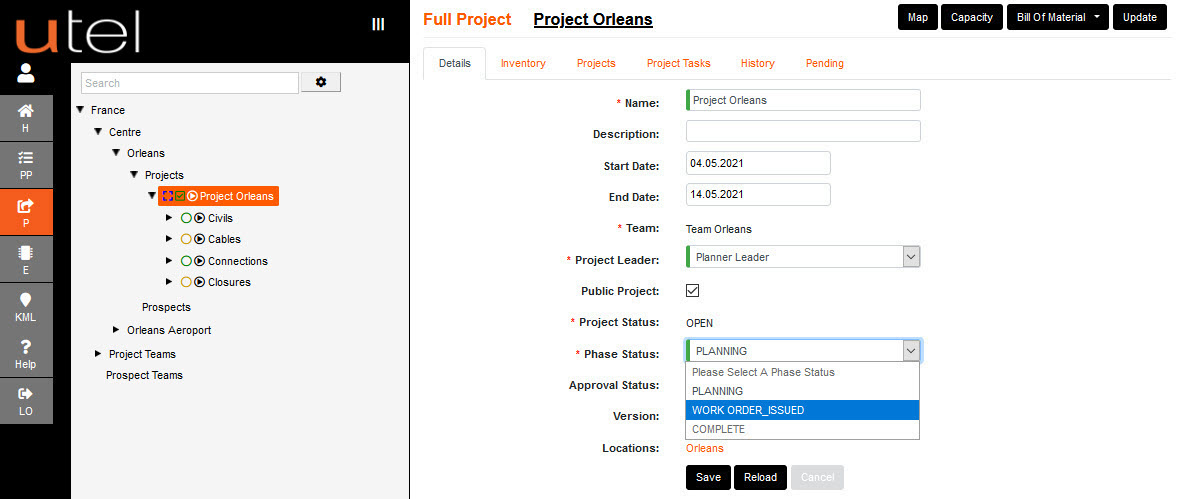Navigate to Full Project from the tree.
The Project Leaders (except Installer and Viewers) can request to review and accept.
When the project is complete with the planning, select Seek Review.
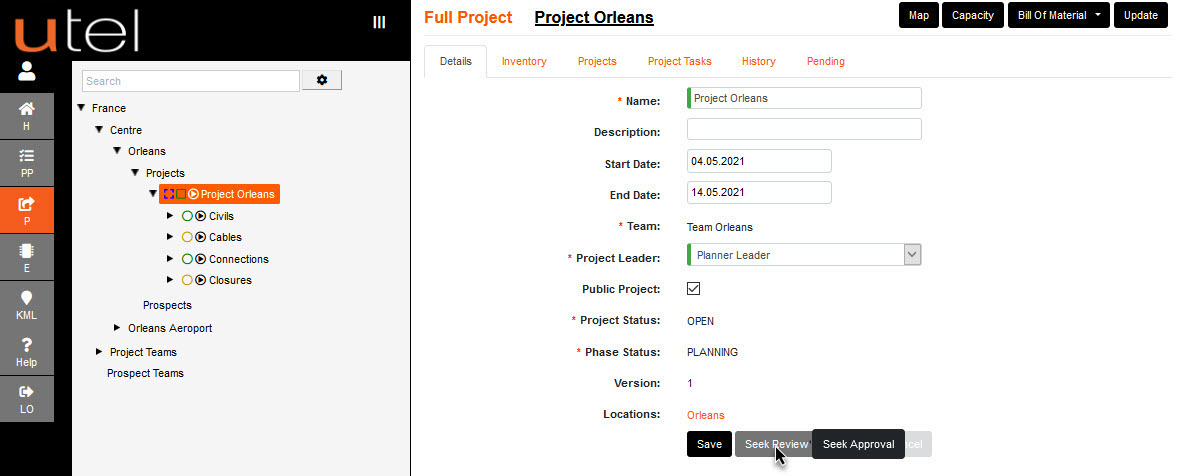
Click on Review Status Pending Review and a pop up indicates users to Accept the review.
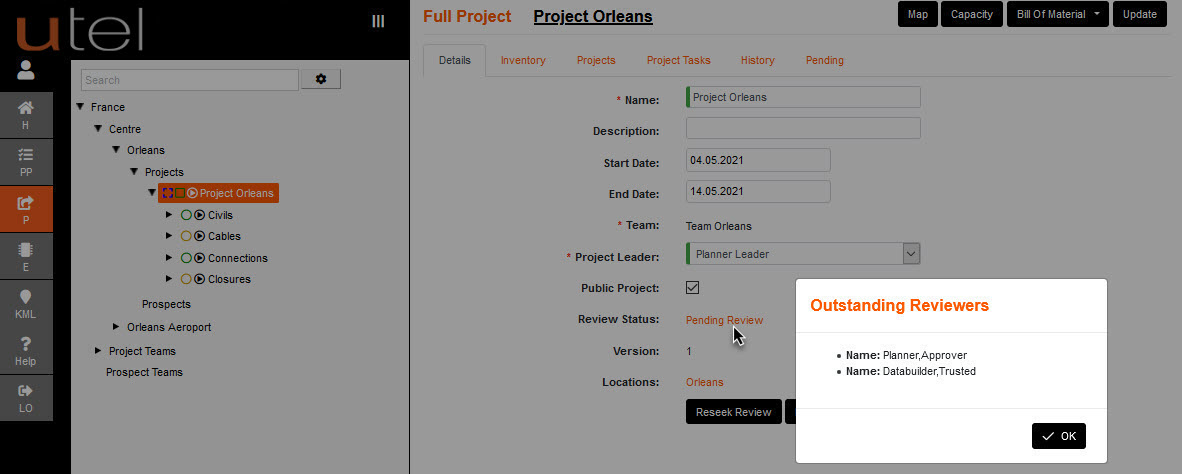
The review team members will get a notification via both icon and email.
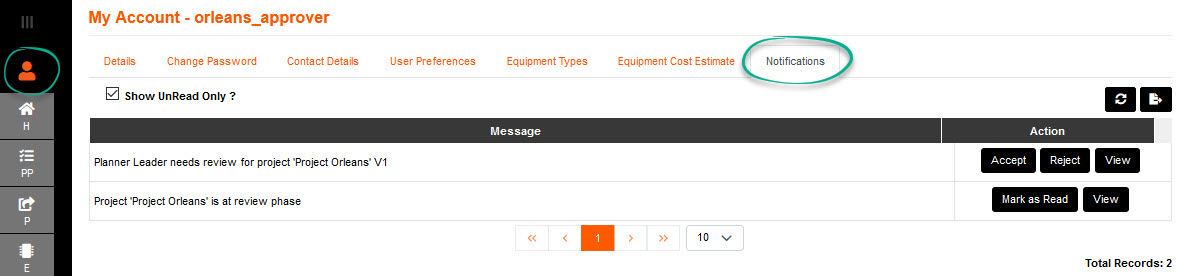
The project can also be accepted when you navigate to project, or via View, and click on Accept Review located on the top right.
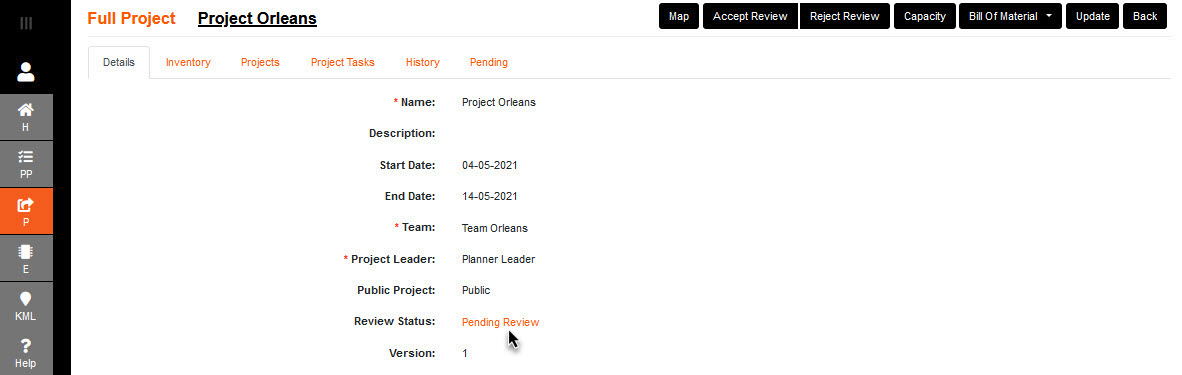
If a team member Rejects the review, then the project will need to 'Re-seek Review' when resolved.
The Approval Status is Reviewed when all members have accepted.
Seek Approval can now be sent to the Approver to release funds to progress onto a Works Order.
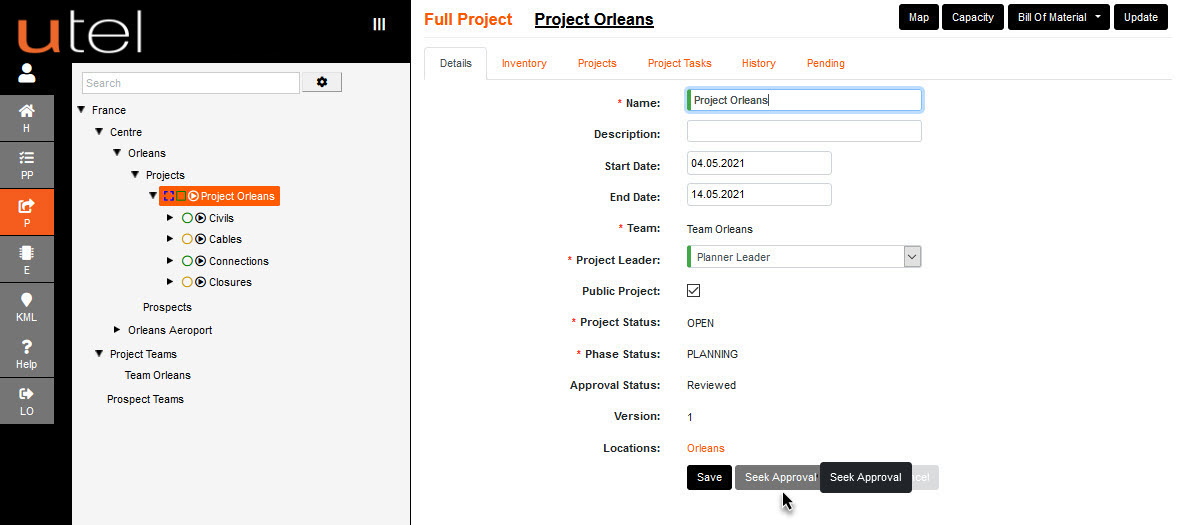
The approval team members will get a notification via both icon and email.
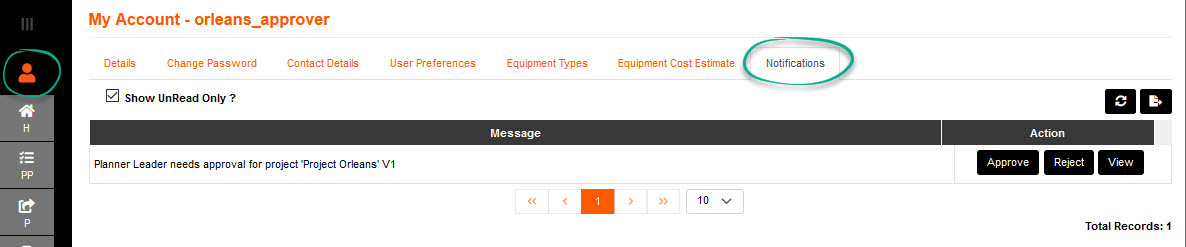
Note: If an Approver Rejects the approval, then the project will need to 'Re-seek Approval' when resolved.
The Approval Status is now Approved and the Phase Status is available for the Planner to modify from PLANNING to WORK ORDER_ISSUED.
Select Project Phase Status drop down, select WORK ORDER_ISSUED, and Save.