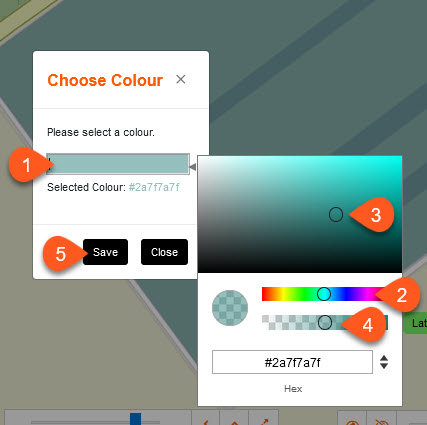In the Tree, select the relevant POP-Location and then the Network Locations folder.
In the maps shortcut menu, select the Zones icon.
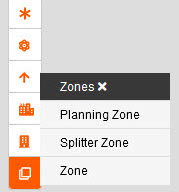
Select the Zone you wish to create (Planning Zone, Splitter Zone and Zone).
Zone is effectively an area to separate out the items within a POP location.
All types of Network locations can be placed within this area, and they will fall under it's parent in the Tree.
A sidebar will appear on the right-hand side.
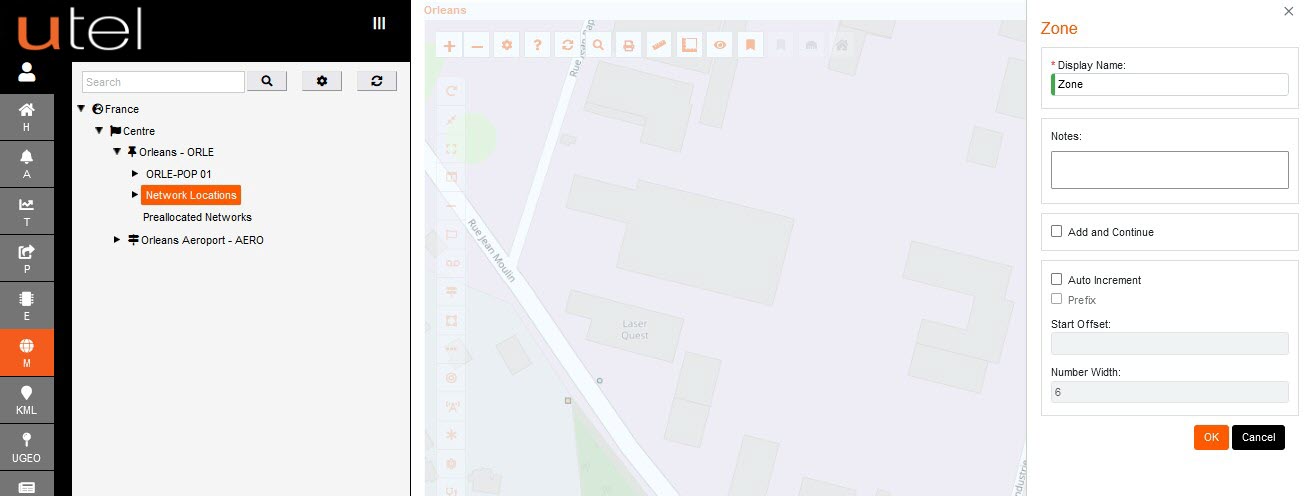
Input a display name for the Zone according to your Naming Convention and any relevant Notes you wish to add.
There is an option to 'Add and continue' and 'Auto Increment'.
Clicking OK re-engages the map screen with a white box marker. Place the region and Complete.
The Zone name will now appear in the Tree, right click and you will get options for easy navigation to Details.
Another way to Zone Details is to click the icon on the map.
This will display the Zone name, along with the options to Details, Delete, Edit, Fit and Set Colour.
Please note that if an items are placed in this area - the delete will not be available.
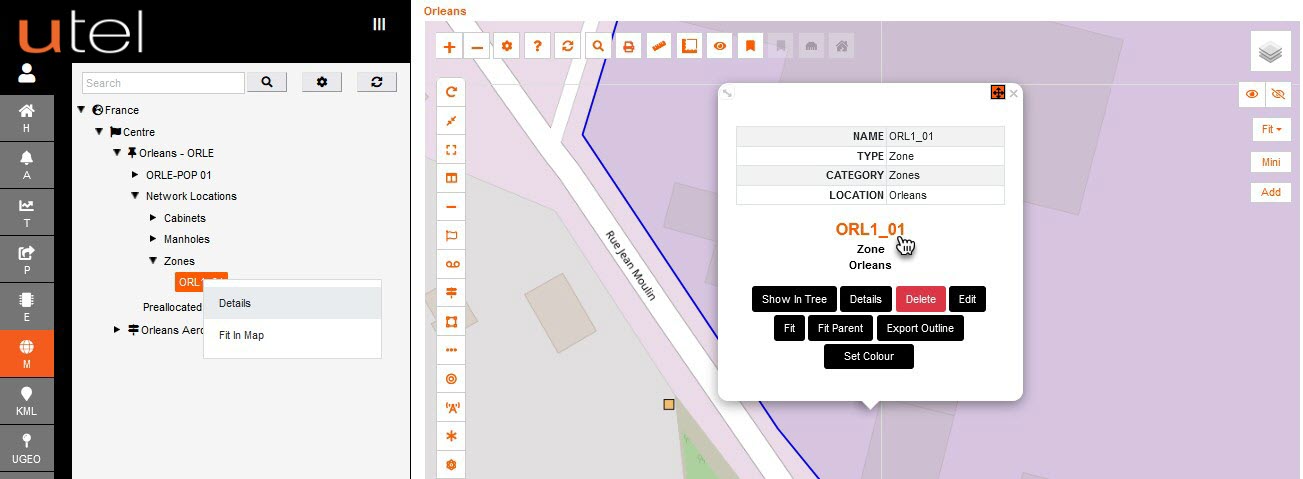
On the Zone Details form you can rename the Zone at anytime.
On the Zone Edit; move the boundary outline until the desired edit.
Ensure you click the Complete button to save the Edit change.
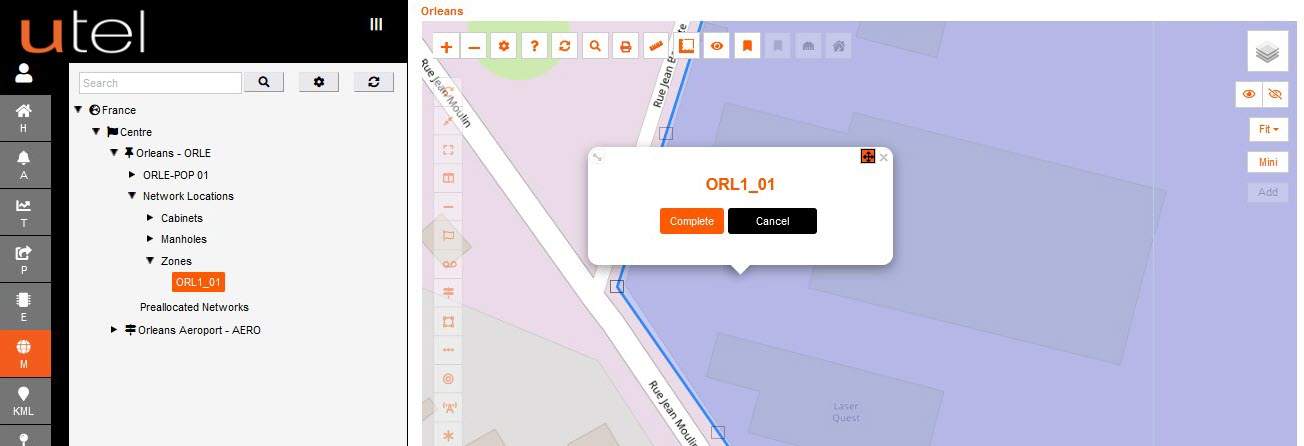
On the Zone Set Colour; select the desired colour and shade.
You can also type in the name of the colour you need.