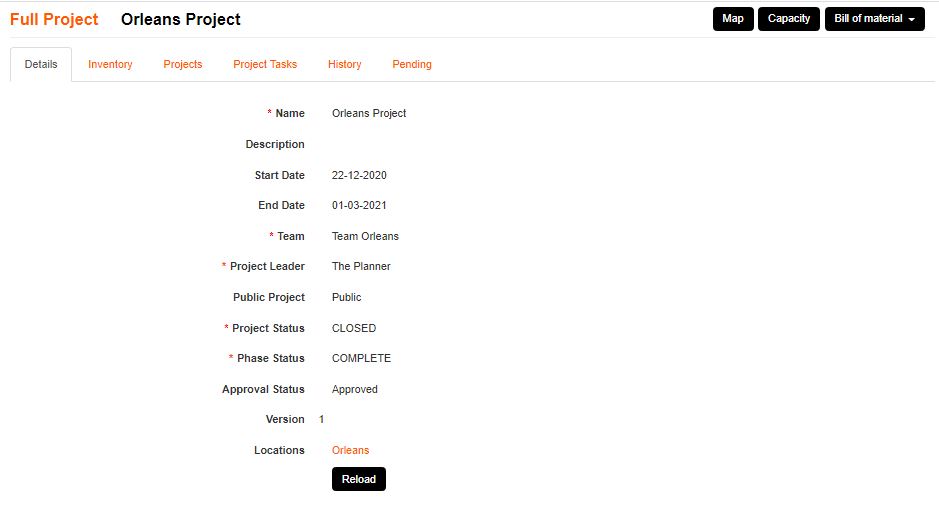The Installer team member will get notification that the project is at Works Order phase, and they can proceed with Install.
There are three ways Installers can navigate to the Project:
Navigate from the Notification in My Account, Projects menu or Works Order menu:
My Account; Notifications tab:
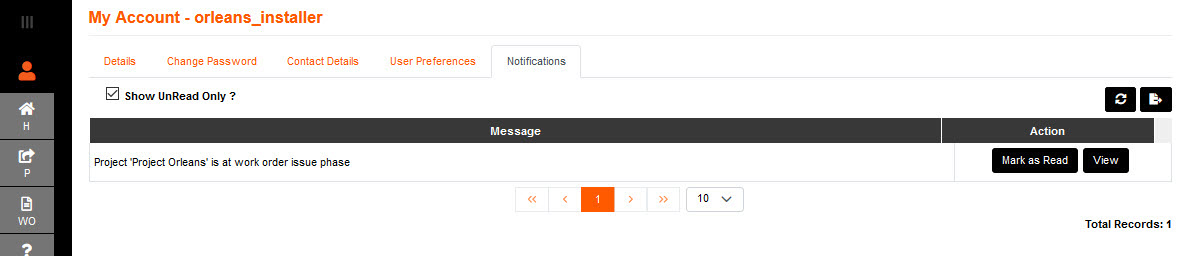
Project Menu; Installation tab:
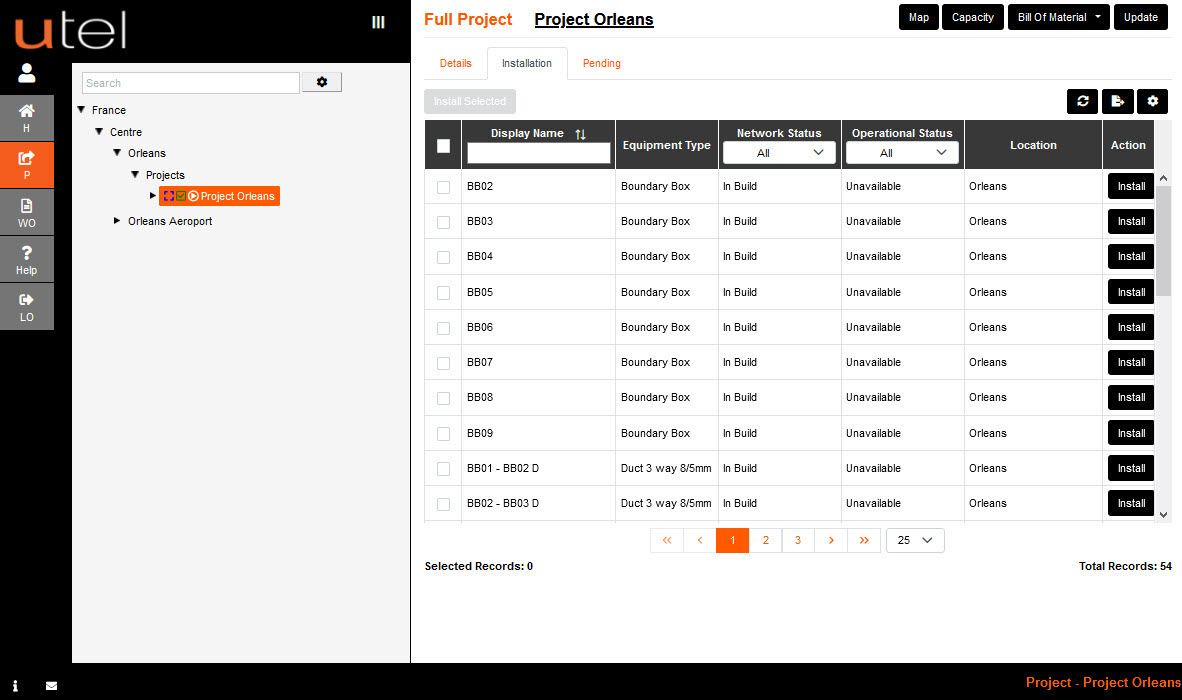
Works Order Menu:
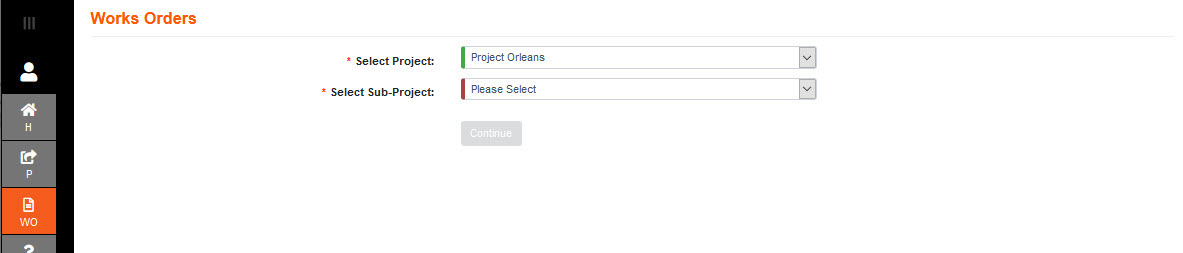
Select Project, Sub Project, and Component that is required to be installed.
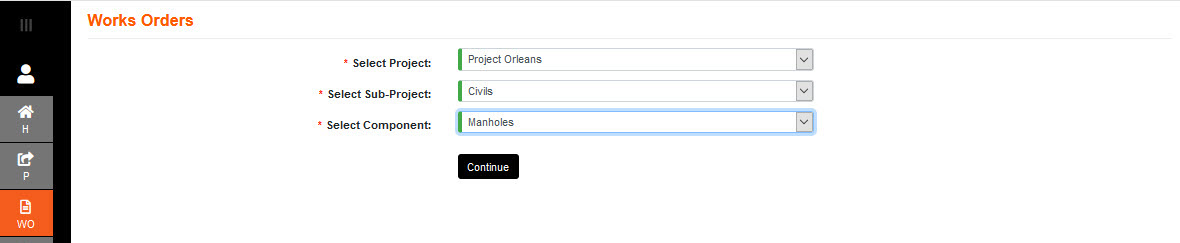
Select the Component task.
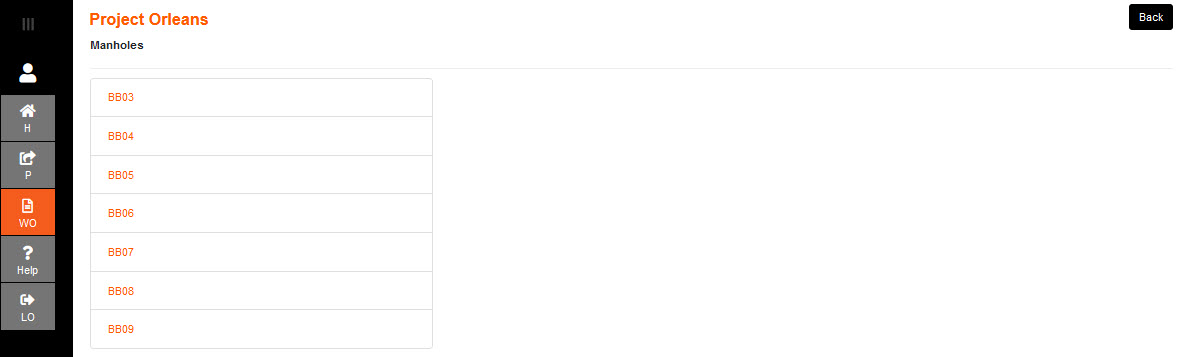
Select Install. The form will close and go back to the list of component tasks, minus the item installed.
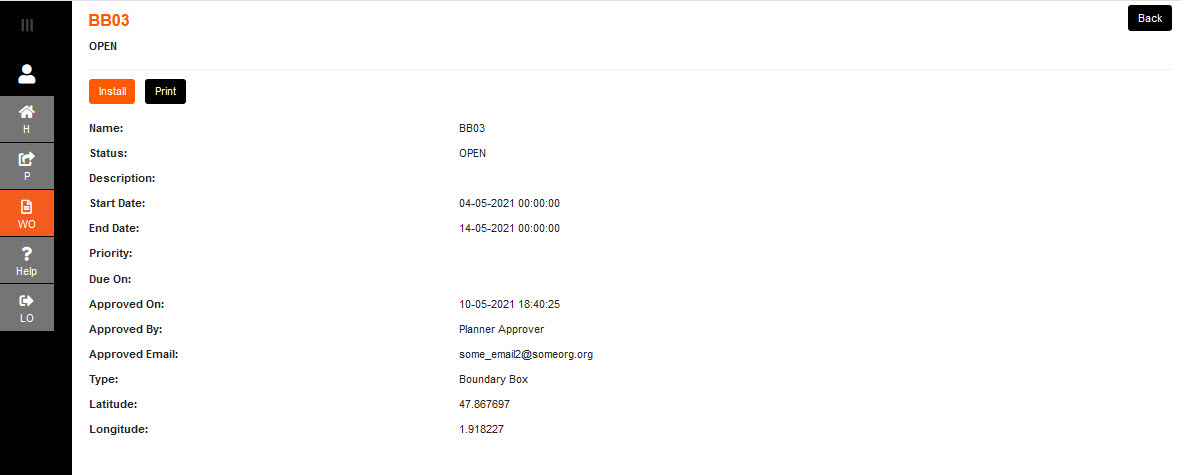
Note: If the Installer is untrusted then the Planner must navigate to the Pending tab and Accept the items installed by that user.
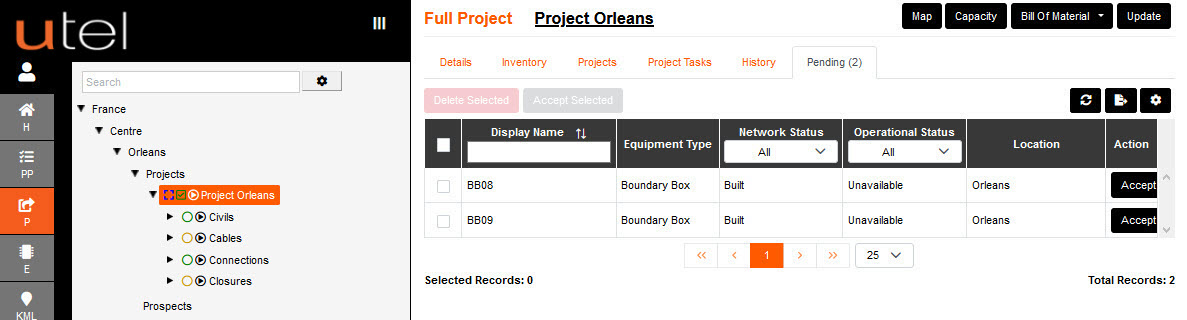
When all items are Installed, the Project Phase Status drop down is available for the Planner to modify from WORK ORDER_ISSUED to COMPLETE.
With the Project now Complete, all the items created can be utilized as existing infrastructure.
Even if the Project was set as a non Public Project, all items are now on view, with solid outlines as they no longer in a project.