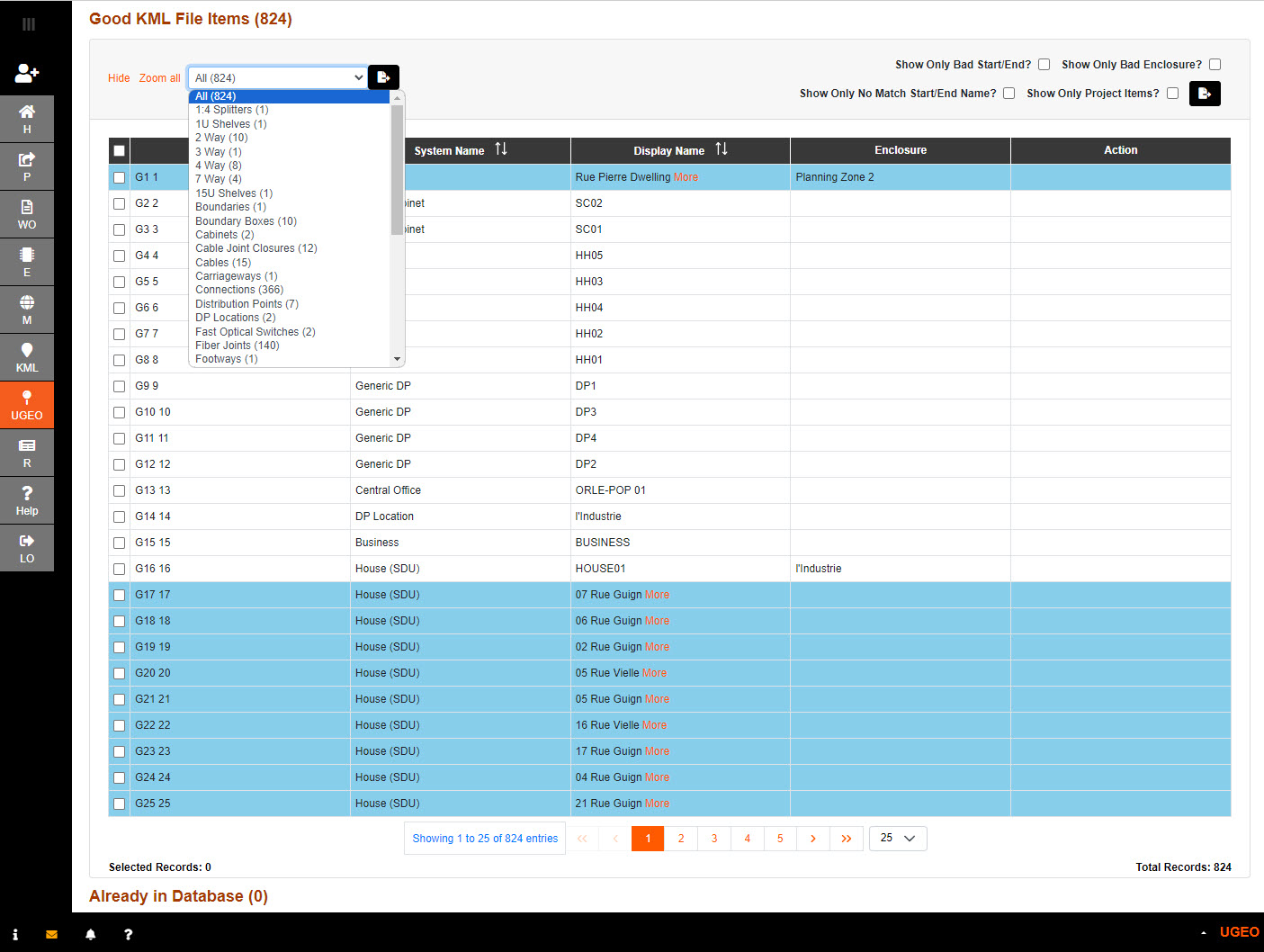1. If you wish to Export a location with a KML file then select the Location.
Choose the area that you wish to Export a KML file from the drop-down menu.
This will only display the POP-Locations previously set up in Element Manager.
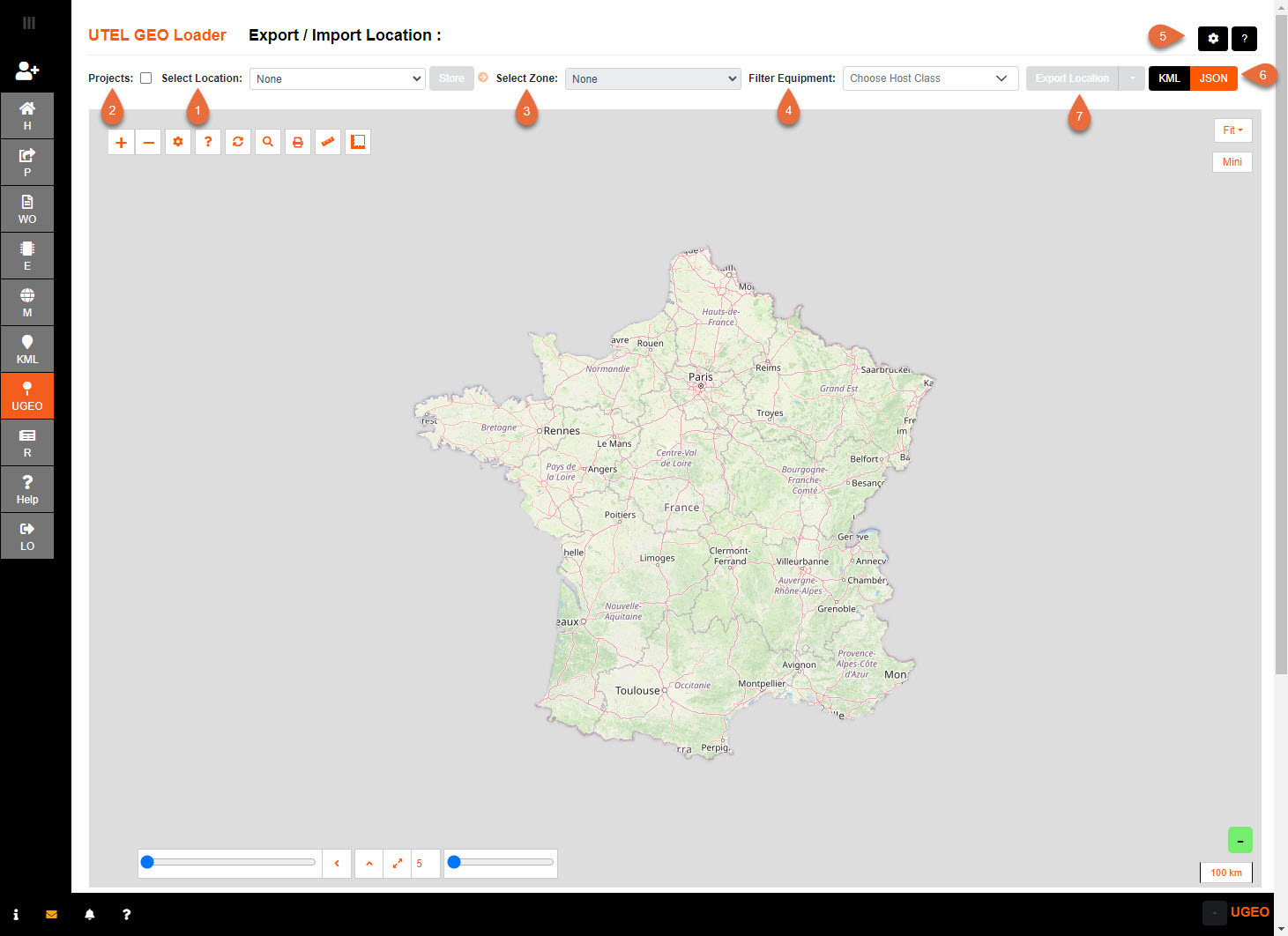
2. There is also an option to only Export a particular Project.
3. If a specific Zone area is required to be exported - the zone can be chosen from the drop down.
4. If a specific type of Equipment is required to be exported - the equipment can be filtered via the drop down.
5. Select the specific data settings required to Export.
Please note that if any non-map items and their connections are present - they will be exported along with point 3 and 4, unless you deselect those default settings (*).
The default Advanced Settings for Location export/import:
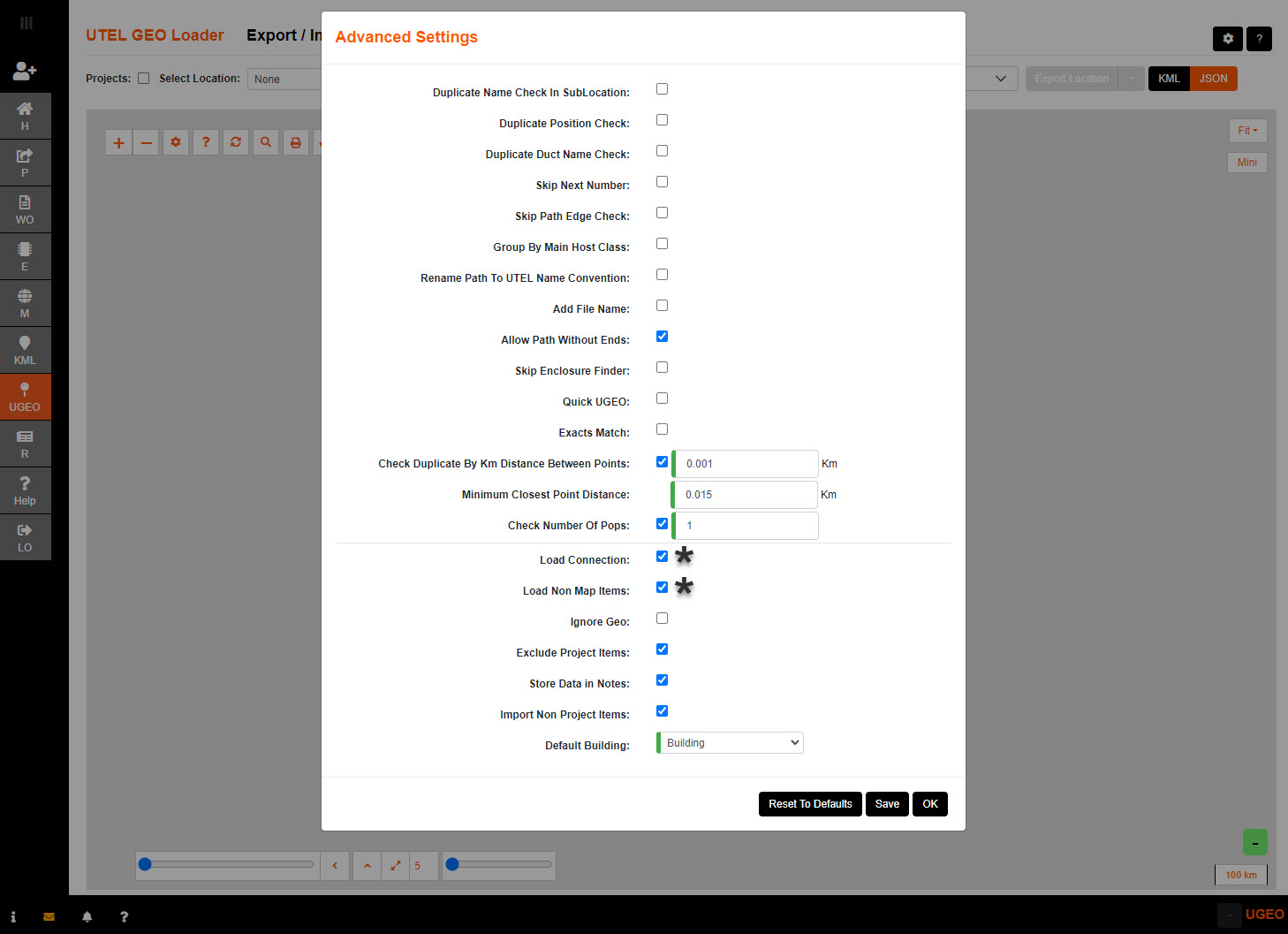
Duplicate Name Check In SubLocation:
When ticked; duplicate name and position will be checked within the sub location.
Duplicate Position Check:
When ticked; duplicate position will be checked even if name does not match.
Duplicate Duct Name Check:
When ticked; duplicate name will be checked even if position does not match.
Skip Next Number:
When ticked; this will skip checking duplicate name to add a suffix number.
Skip Path Edge Check:
When ticked; this will skip checking distance of path edges set in kml file.
Group By Main Host Class:
When ticked; this will group items by their main hostclass.
Rename Path To UTEL Name Convention:
When ticked; path will be renamed with start and end as name.
Add File Name:
When ticked; file name will be added to name of layer grouping.
Allow Path Without Ends:
When ticked; allow paths without ends.
Skip Enclosure Finder:
When ticked; skip looking for enclosure of item.
Quick UGEO:
When ticked; avoid getting db data for every type of item.
Exacts Match:
When ticked; duplicate name match mode will be exact.
Check Duplicate By Km Distance Between Points:
When ticked; it does radius duplicate check by n between the 2 points, set 0 to check exact coordinates duplicate.
Minimum Closest Point Distance:
Set min distance in meters to find closest close point not any point for path.
Check Number Of Pops:
When ticked; it does check to the number of POPs allowed in a POP Location is not more than 1.
Load Connection:
When ticked; export/import interconnection(s).
Load Non Map Items:
When ticked; export/import non map item(s).
Ignore Geo:
When ticked; export/import items even if no geo.
Exclude Project Items:
When ticked; exclude project items from export/import
Store Data in Notes:
Enable to store source properties data in notes
Import Non Project items:
Only for standard export to include project items still in planning or works order stage.
Default Building:
Default Building to create when ONTs, NTs and Ariel NTs has missing enclosure.
The Advanced Settings for Project export/import are same options as Location except no option for the following:
Load Non Map Items
Exclude Project Items
Import Non Project Items
6. Select which type of file you would like to export, default is JSON.
7. Once the area is selected the Export Location button is available.
There is also an option to Export with outline(s) to save all Geo data associated with that location.
Once it is selected to Export, process through the verification and save;
Either select Yes or No to confirm the Exporting of the UGEO.
If Yes; the process of exporting will proceed Retrieving Map Data... etc...,
and a pop-up will indicate the number of items exported when it's concluded.
Save the file(s) to your target location.
Select OK.
Scroll down to the bottom of the form to view the export report.
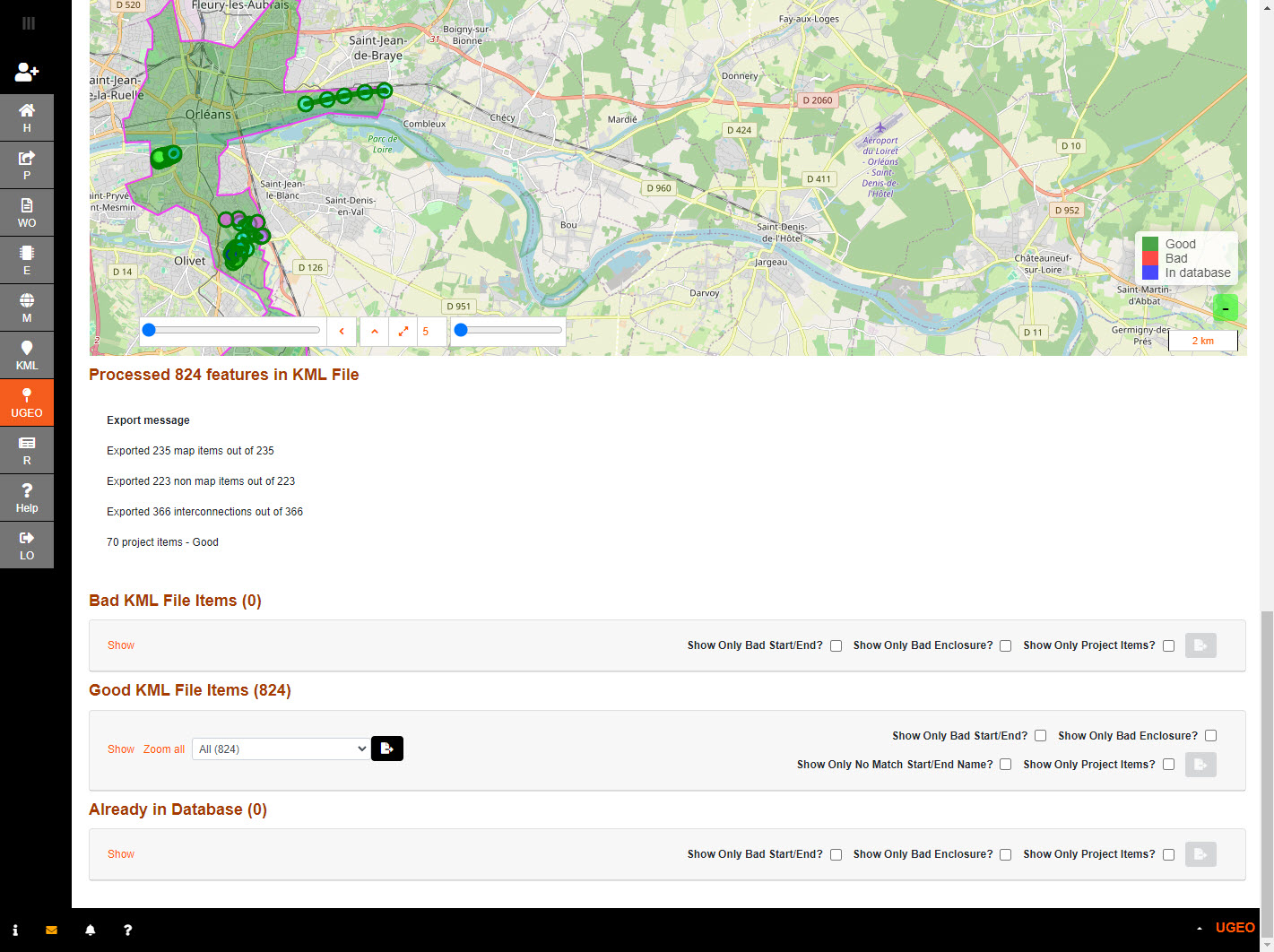
Select Show to see more detail in the table.
Select Hide to close the table.