Importing is similar to exporting.
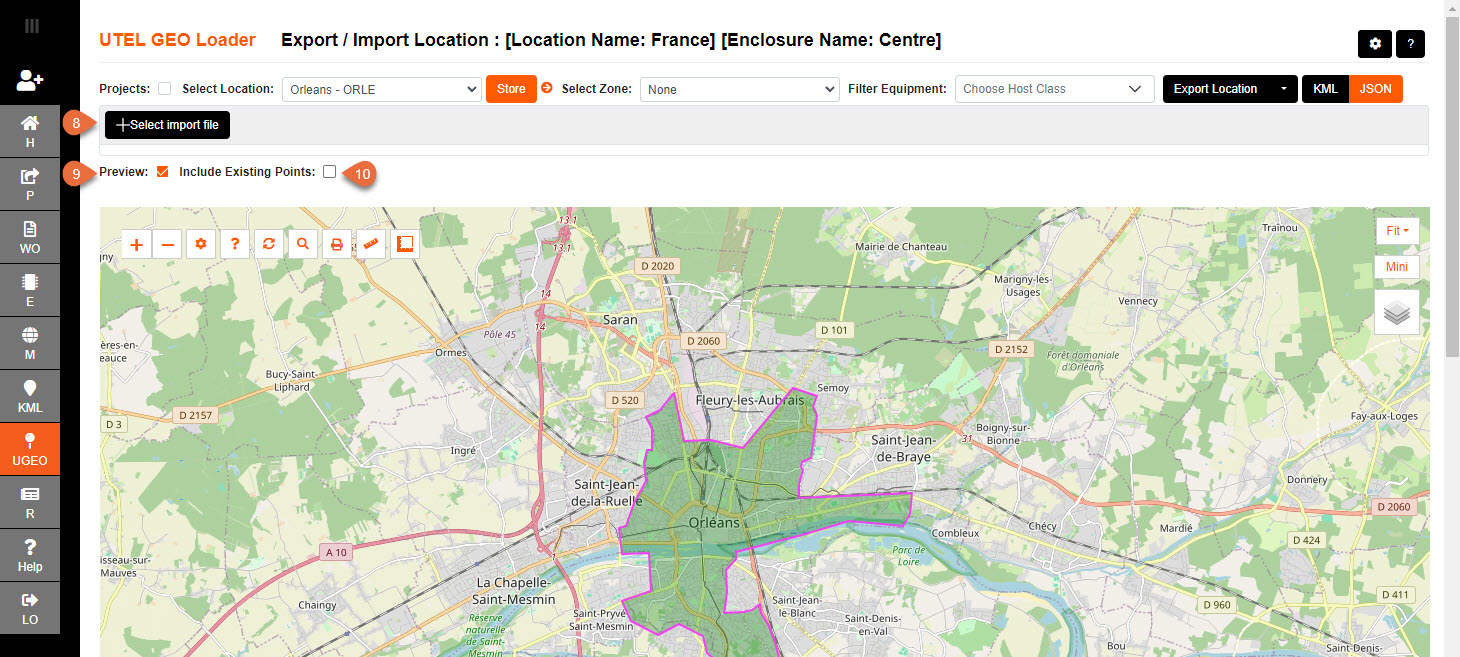
Once a location is selected then the following options are presented;
8.Click on Select import file and navigate to the file you wish to load.
9.To avoid importing only to find it is data that was not wanted;
the Preview option is defaulted to show what is going to be imported before the option to Save to Database is given.
10. Select the option to see any items already existing in the location selected.
Once the file is selected, make sure it is the correct file then select Yes.
Press No if it is not the correct file.
Boundary acceptable as final check to be sure correct file location.
Select Yes and this file will import with 'Please Wait...'.
A pop up will indicate the number of items to be imported. Select OK.
The items imported will be indicated on the Map.
You can click on the items on the map to see their display names.
Scroll down the page to see the report of the items imported.
The items that have any issues associated with it will display on the Map as a red outline.
The items will also be available to see in the 'Bad KML file items'.
The items that will be imported will display on the Map as a green outline.
The items will also be available to see in the 'Good KML file items'.
The items that have previously been imported will display on the Map as a blue outline.
The items will also be available to see in the 'Already in Data base'.
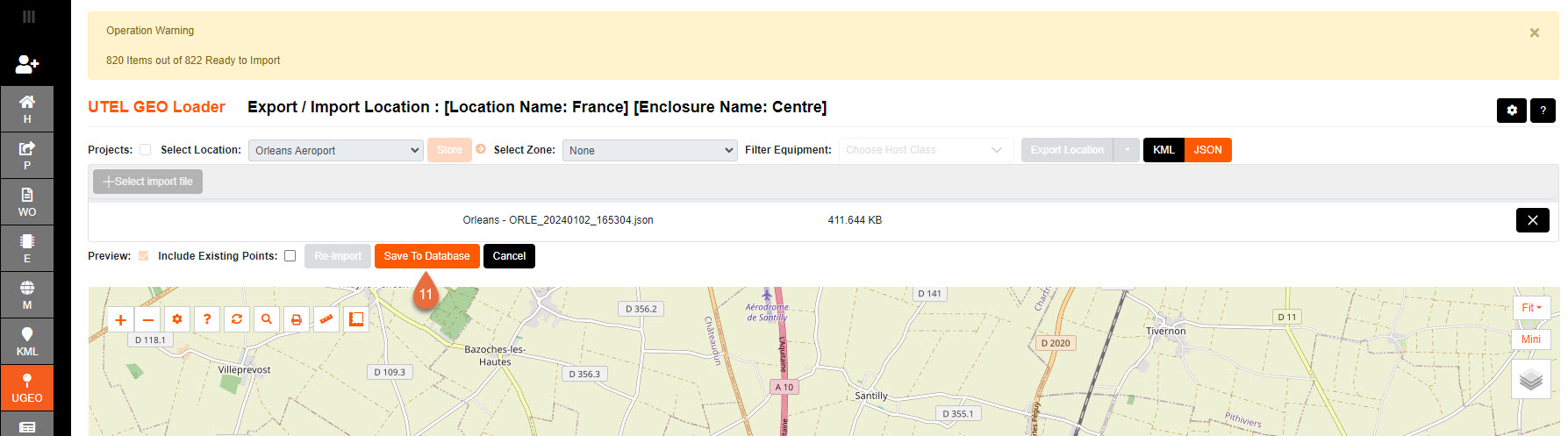
11. If you are satisfied - select Save to Database button at the top of the screen.
A last prompt to confirm save will pop up. Select OK.
A pop up will again confirm the quantity of items imported.
Select OK.
All items are now stored in your chosen location/project.