| 1. | Expand the Add/Remove Equipment Panel view |
| 2. | Add any Blanking Panels, Generic Panels and Shelves that are available in the Equipment list. |
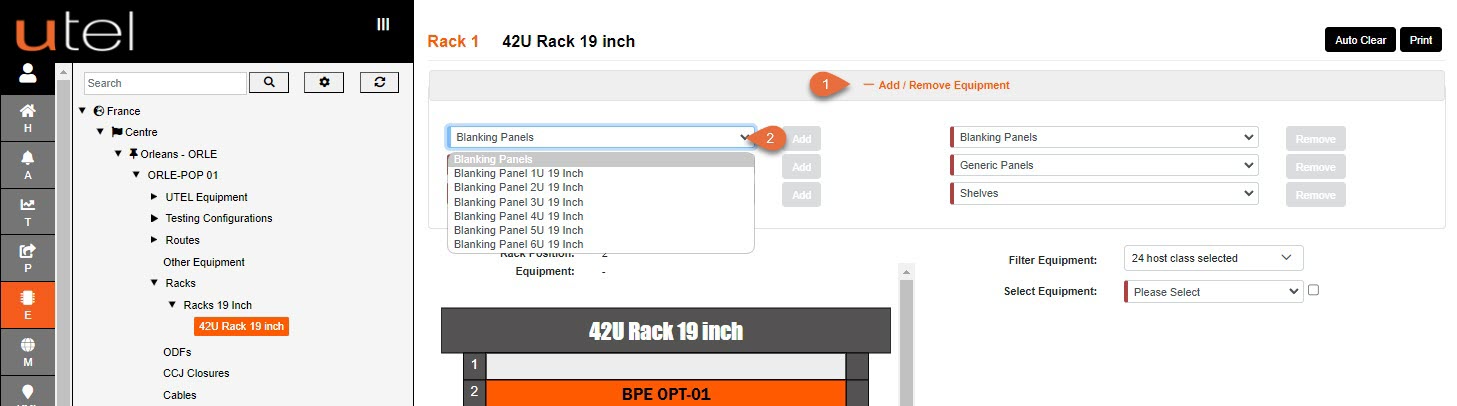
1.Add the Equipment with the required Name.

1.After adding the equipment they will then become available in the Select Equipment drop down.
2.You can add multiple items at once by ticking Multi Selection box
Select the items in the drop down, in order of their placement.
3.The equipment will slot into the Rack if adequate space is available.
4.Shelves will be added to the tree as further equipment can be added to them with vertical slots, in this example there will be 1x 1U opening available.
5.Pressing Auto Clear will clear the whole rack and all the equipment will be added to the Select Equipment drop down to reassign.
At this point the equipment added from this screen can be removed from their respective drop downs.
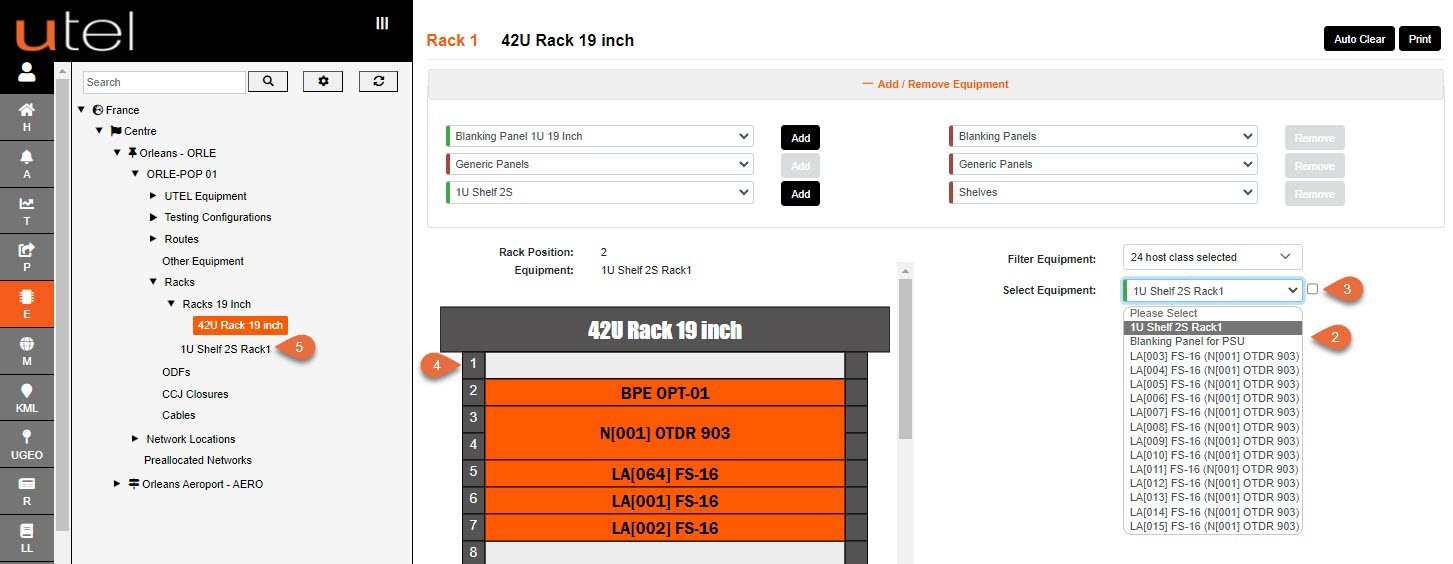
1. To see details of the shelf - click on the number of the shelf on the rack and a pop up will be presented.
2. To edit the placement of the equipment - click on the equipment on the rack and an x will become visible.
3. Click on the x and the equipment will be removed from rack, and added back to the drop down.
4. The shelf will be added under the rack, in the tree, that it has been placed in.
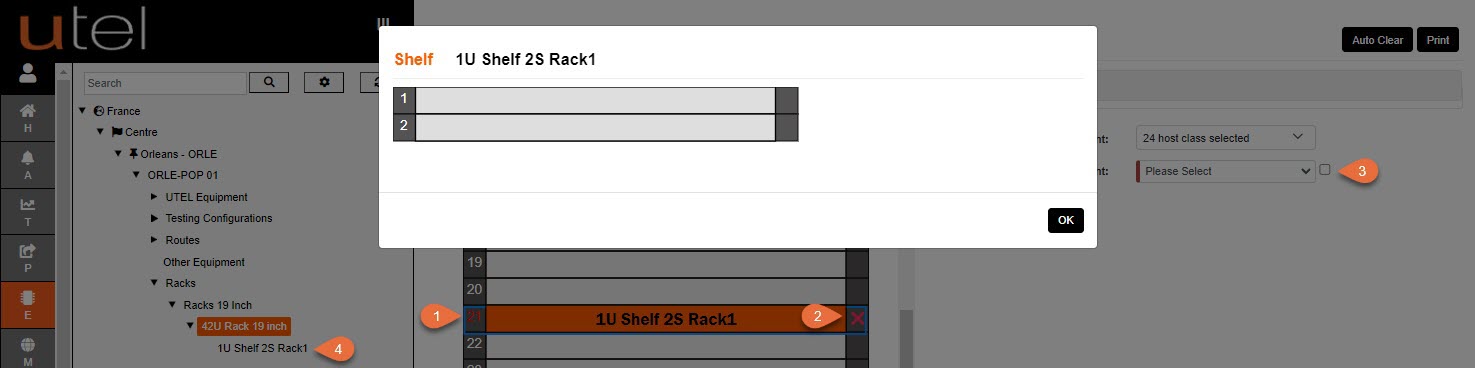
To add equipment into the shelf - select the shelf in the tree.
The process will be the same.