There are four different Locations that can be created:
The POP Location is the area that holds all Network Locations connected to the POP,
The Remote Location is the area that holds all Network Locations connected to the remote POP,
The Core Location is the area that holds all Network Locations connected to the backbone between existing POPs, and
The Third-Party-Location is the area that holds all Network Locations belonging to Third Parties.
Again, creating them is a very similar process.
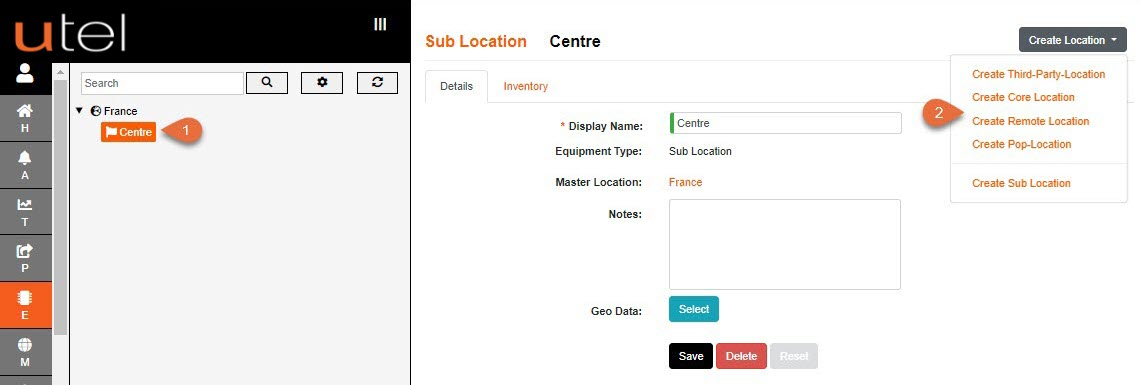
1.In the Tree, select the Sub-Location under which you wish your new POP-Location to sit.
2.Click the Create POP-Location from the drop down list on the Create Location button.
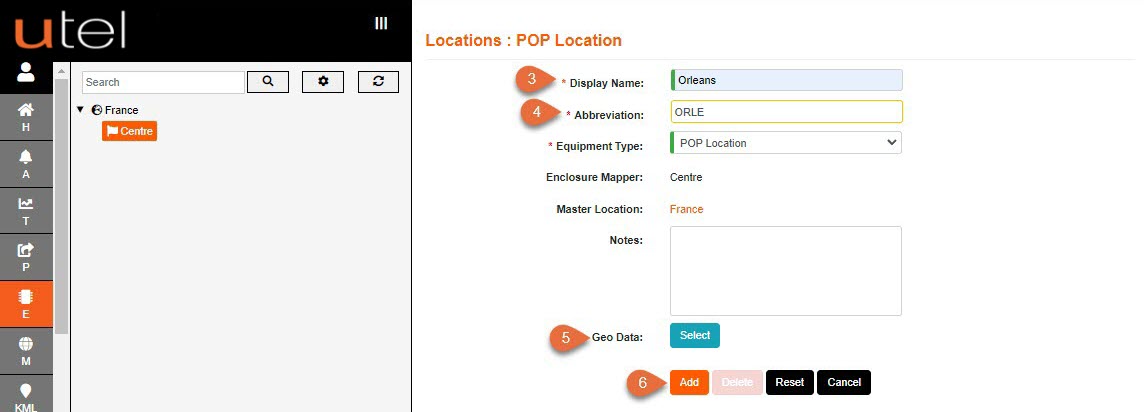
3.Enter the name as you would like it to be displayed in the Tree. In this example, we’re creating the Area Orleans within the Province (Sub-Location) of Centre.
4.Add a 3 or 4 letter abbreviation for this display name. Fields marked in Orange cannot be edited once saved.
| Please refer to the Naming Convention part of this document for guidance. |
5.If you are completing the mapping stage at this point, then press the blue Select button next to Geo Data (See Using the Maps function later in this document).
This does not have to be perfect for now, you can come back to this at a later point.
6.Click Add to save or Cancel to leave the page. If added, this will then display in the Tree.