A Sub-Location is usually a Province or large area.
The process of creating a Sub-Location is very similar to creating a Location.
You can create multiple Sub-Locations within each Location.
However, it is recommended to limit the Sub Locations, within Sub Locations, to 5.
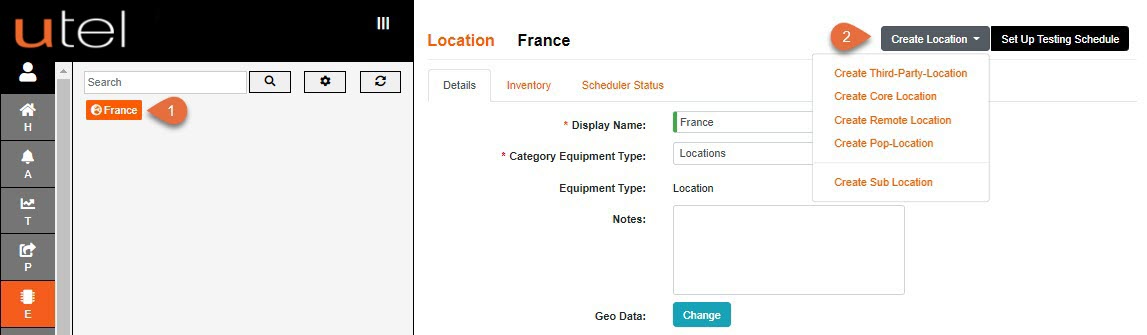
1. In the Tree, select the Location under which you wish your new Sub-Location to sit.
2. Click the Create Sub-Location from the drop down list on the Create Location button.
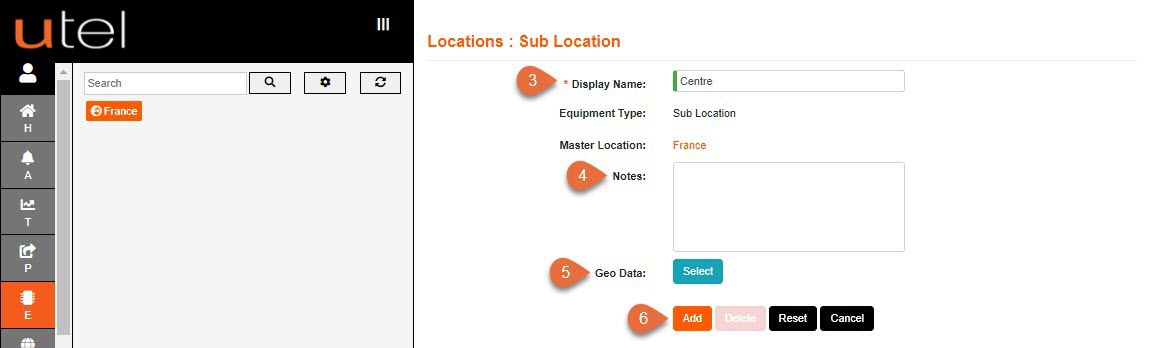
3.Enter the name as you would like it to be displayed in the Tree. In this example, we’re creating the Sub Location Centre within the Country (Location) of France.
4.Add any relevant Notes if required.
5.If you are completing the mapping stage at this point, then press the blue Select button next to Geo Data (See Using the Maps function later in this document).
This does not have to be perfect for now, you can come back to this at a later point.
6.Click Add to save or Cancel to leave the page. If added, this will then be displayed in the Tree.