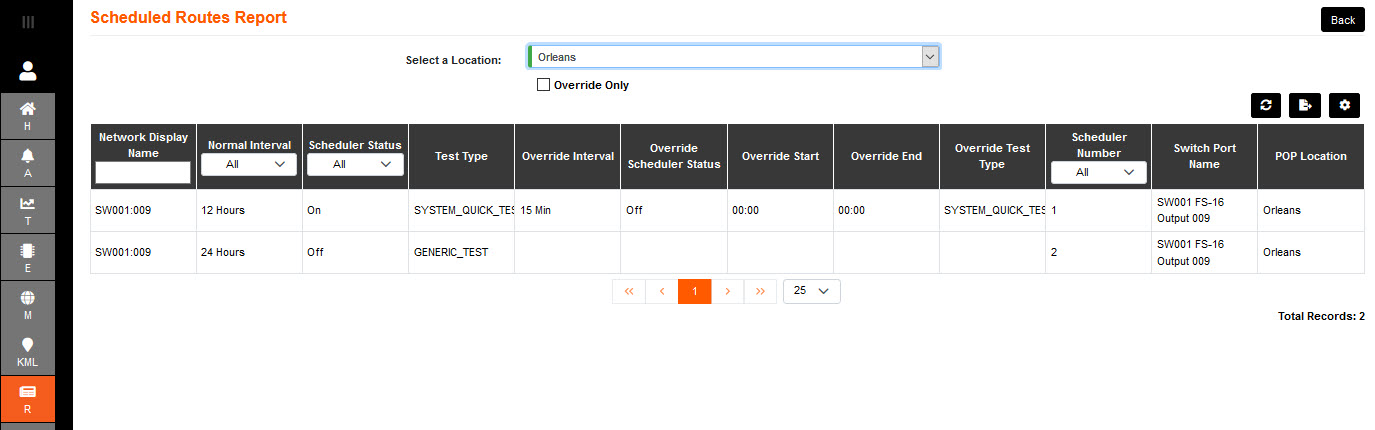The fourth Schedule set up available is at Route level.
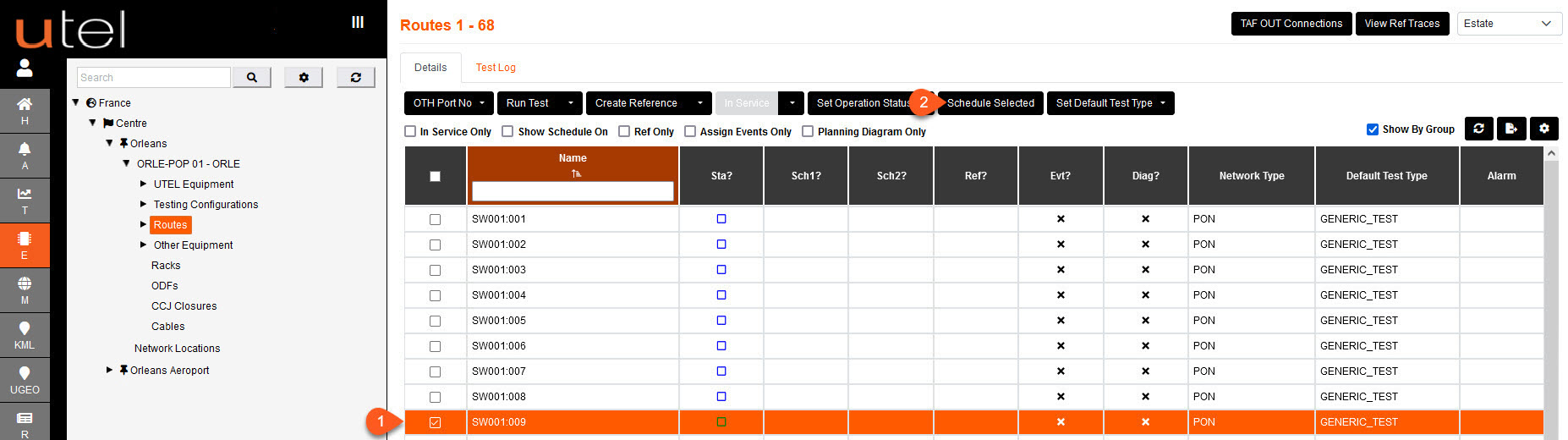
1.Select the required Route to run a Schedule from the tree, clicking onto the route in the table, or ticking in the box.
The Route can only be Scheduled if it is In Service. The option will not be available otherwise.
2.Select Schedule selected. A pop up allows you to choose the required Schedule to be performed.
3.Select from drop down which Schedule to set.
4.Tick the Schedule Active to turn it on.
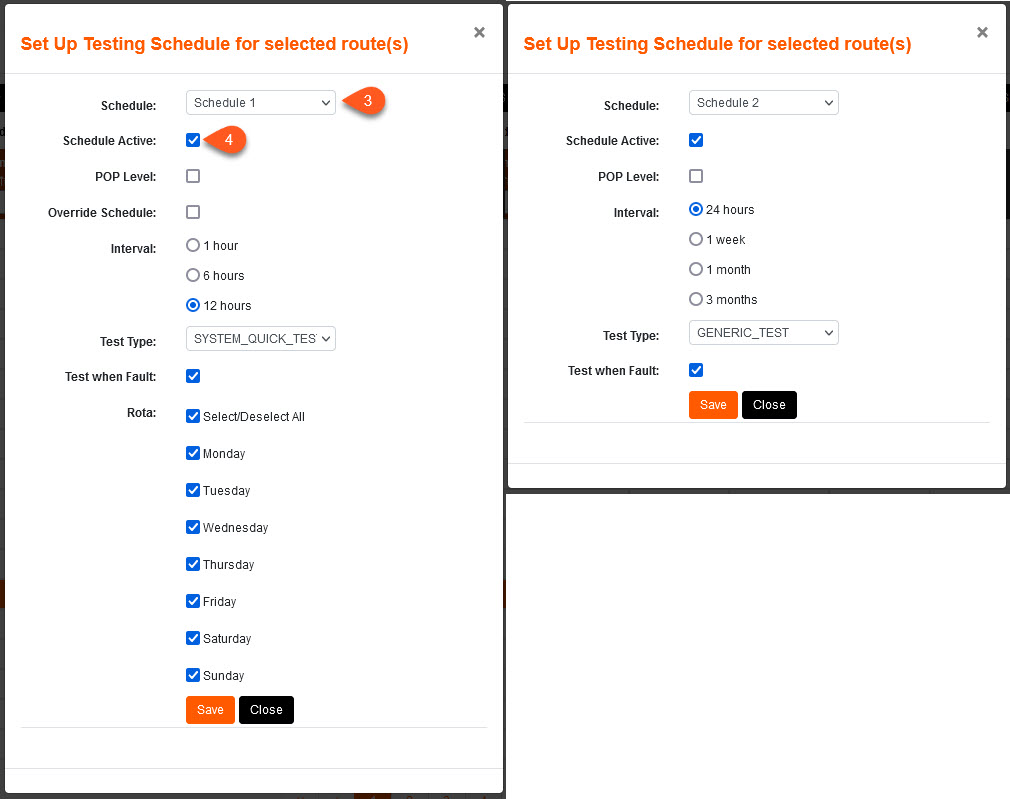
5. At route level there is an option to Override Schedule.
A Start Time and End Time can be set when to override, with a shorter interval of 15 minutes available.
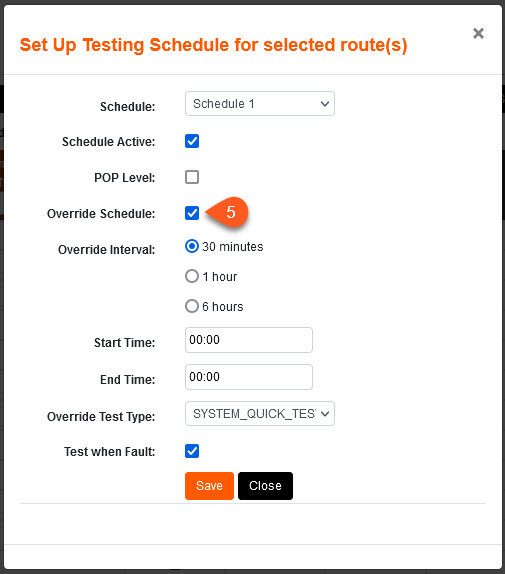
1.Once the scheduling is decided press Save.
2.The status of the Schedule is indicated next to the Route in the table.
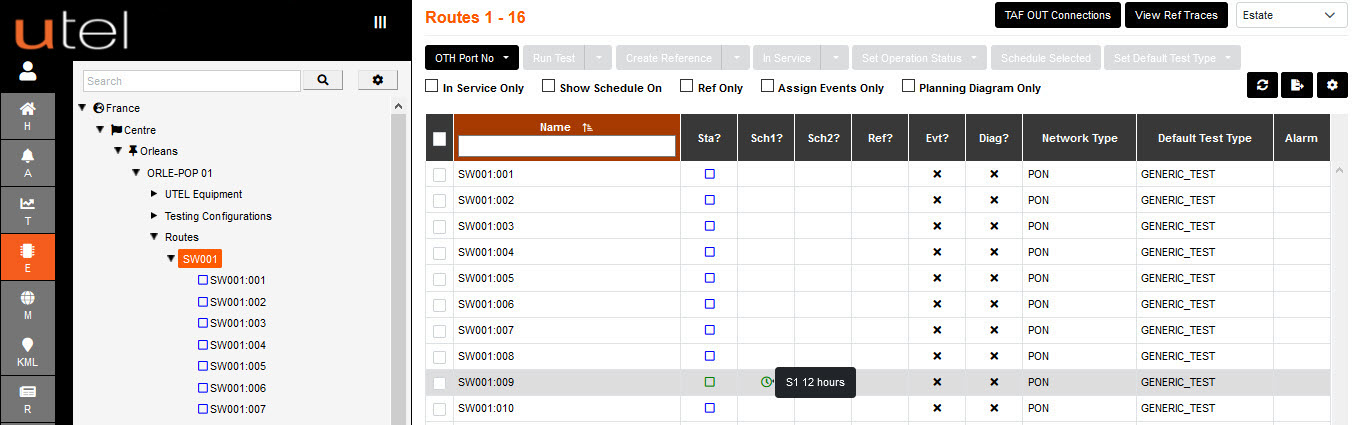
Schedule Status tab navigating to the POP.
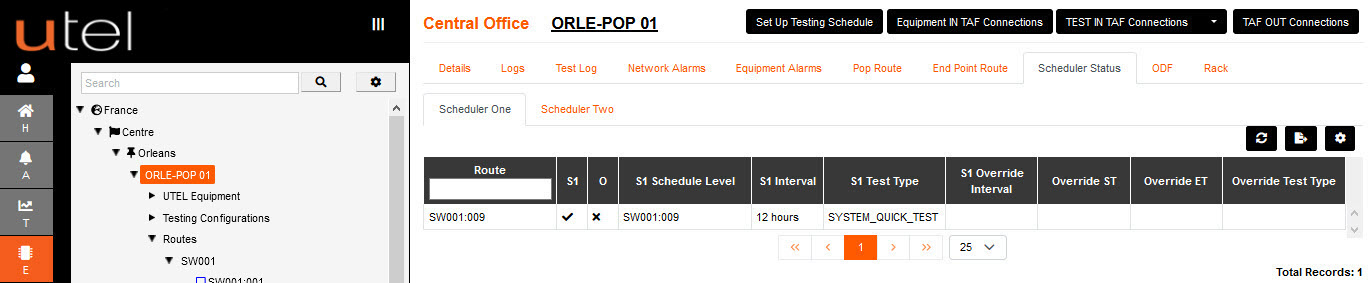
The Schedule Status tab navigating to the Route.
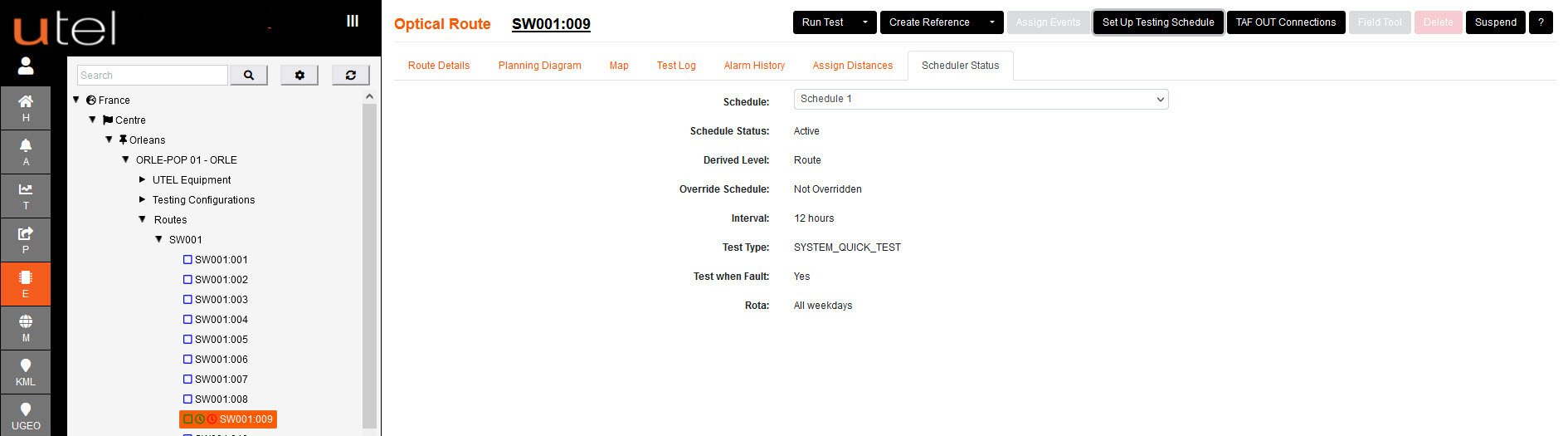
The Reports also has details of Schedules that are set up.
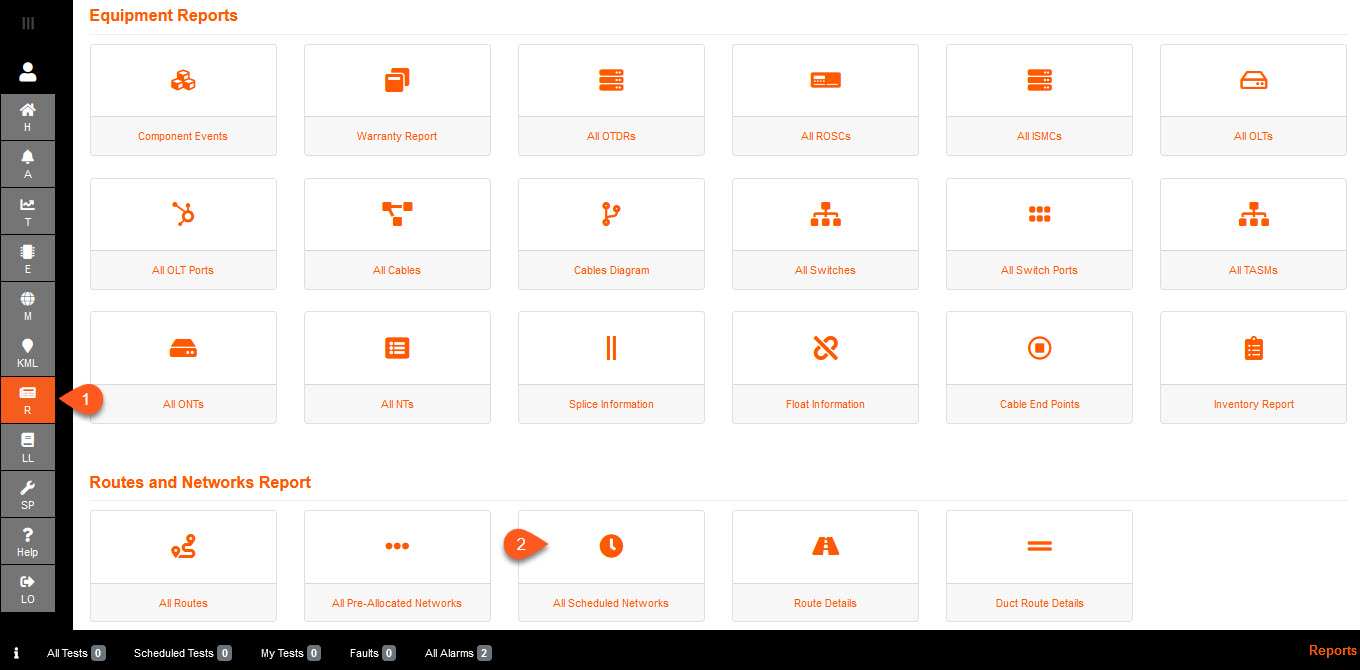
Select the Location that you would like to see details of the schedules set up.