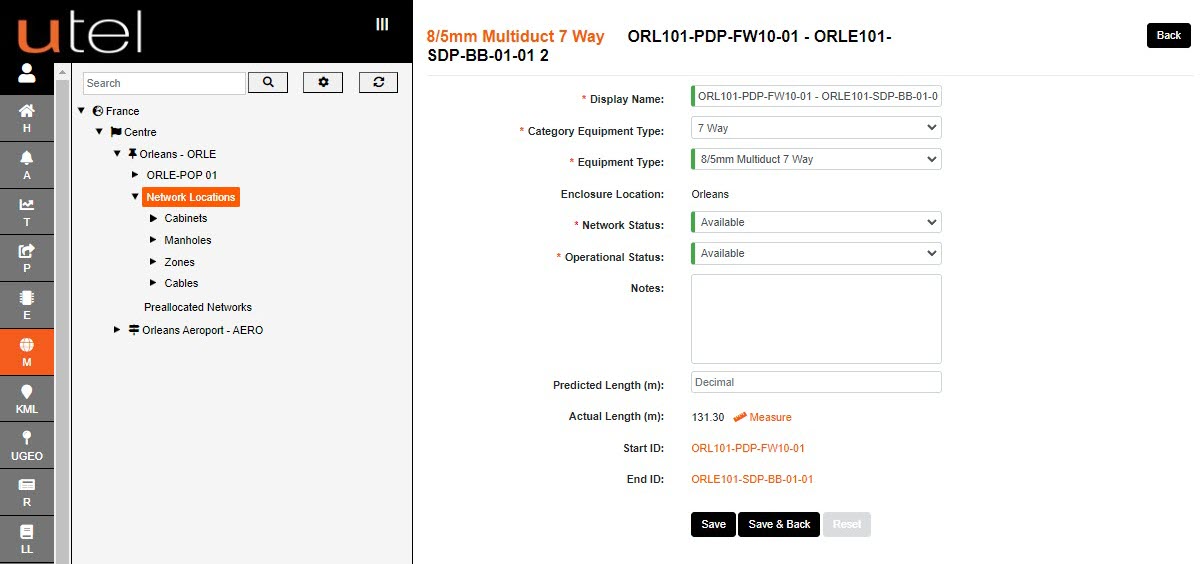In the Tree, select the relevant POP Location. If the Duct has been populated with a cable then it is possible to zoom to it by selecting that cable in the tree.
Another way to Duct Details is to click the duct on the map.
You will get an option to display the pop up for either the Duct or the Tubes.
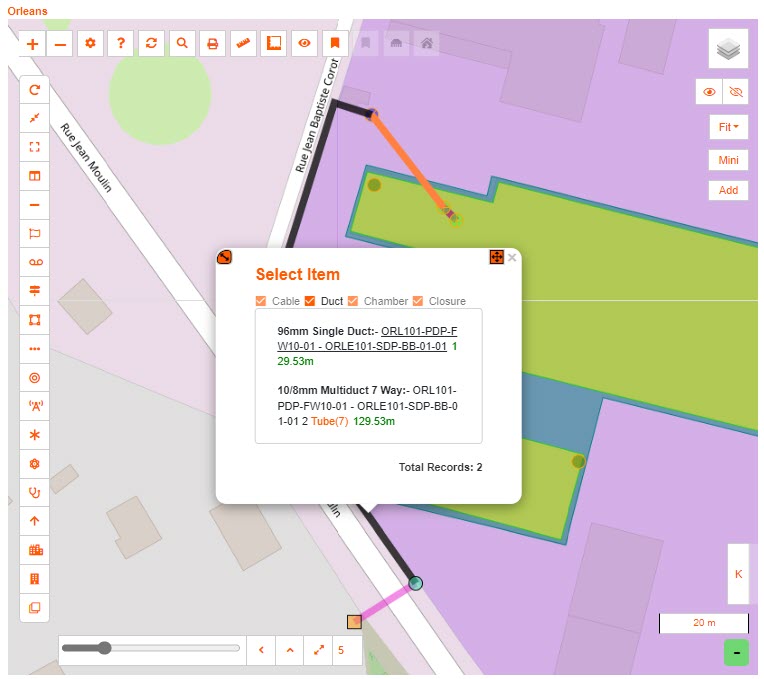
Selecting the orange tube link: this will display the tubes within the duct - and whether they are free or used.
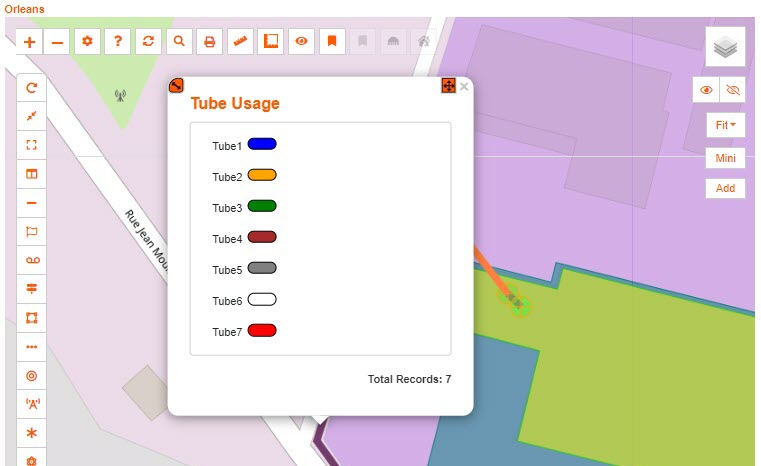
Selecting the duct: this will display the Duct name, along with the options to Details, Path, Delete, More Info, Fit, Check Angles and Print.
Edit and Split will be available if the duct is not enclosed by another duct (see Duct INNER).
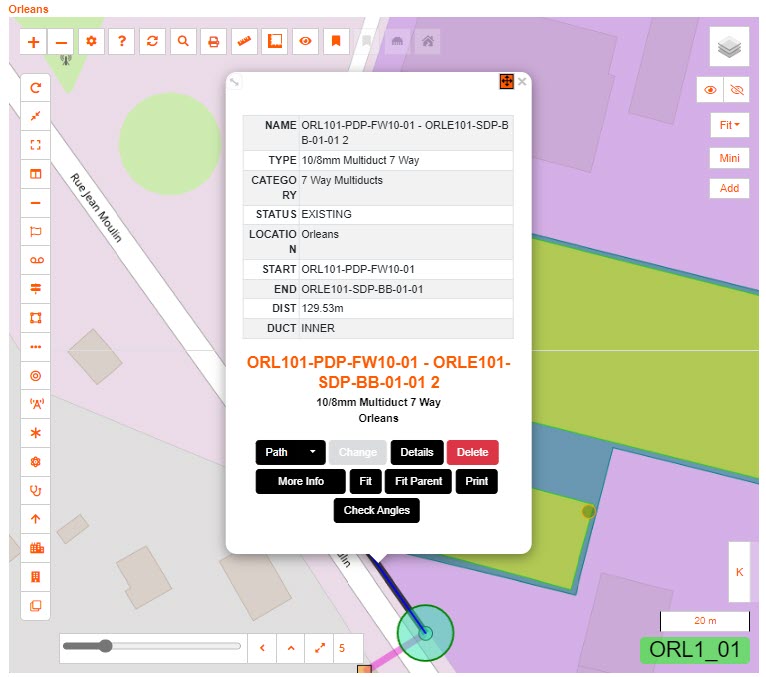
On the Duct details form you can rename the Duct at anytime, but it is not advisable.
Choose the appropriate Network Status and Operational Status of the duct using the drop-down menus provided, the default being Available if created directly from the Map function.
If created from Projects; the status will be Planning and Unavailable.