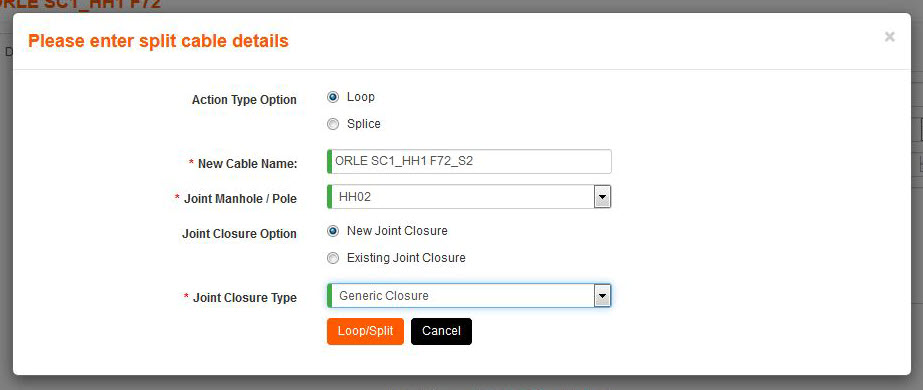In Element Manager, select the cable name from the Tree.
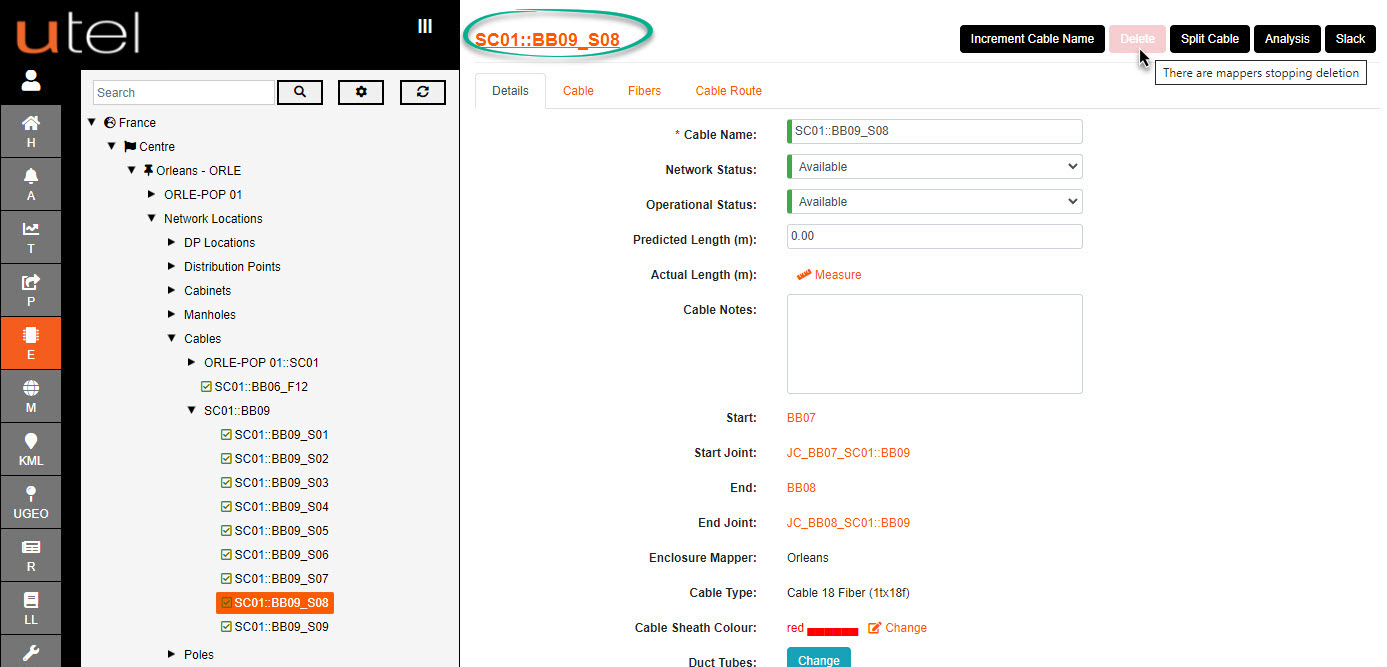
To delete this cable, select the Delete button in the top right-hand corner, and confirm in the pop-up that you wish to delete.
If the delete is unavailable, the user can select the name to see what is connected (circled in green).
Hyperlink (orange text) to any of those items, and disconnect them, before the delete can be available.

To change the Duct Tubes of this cable, select the Change button.
To split this cable, select the Split Cable button in the top right-hand corner.
Note: You will need to make sure that the Manhole you are about to use has been connected to the corresponding duct path in the GIS Mapping section.
A pop-up will request whether you would like to Loop or Splice the cable.
The new cable will be the second section of the cable you selected to modify.
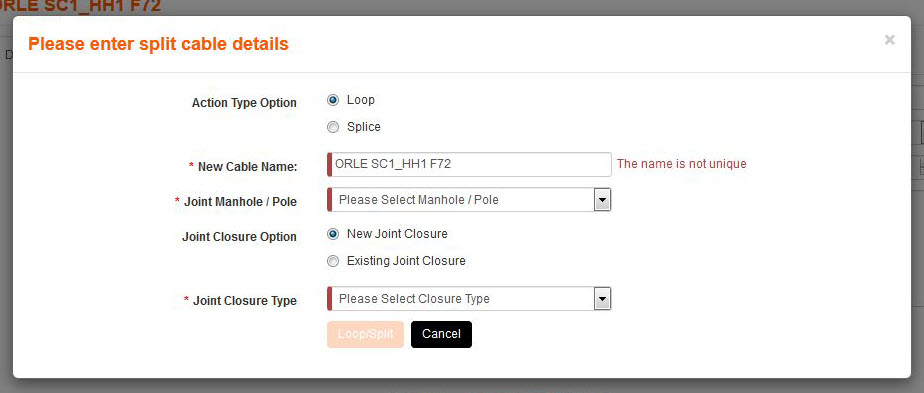
If you Splice the cable then a full new Joint Closure will be created in the Manhole you selected, with patch cords automatically joining each new section with Splice Joints.
If you Loop the cable then a full new Joint Closure will be created in the Manhole you selected, with patch cords automatically joining each new section with Loop Joints.