Often ducts need to be created between two locations.
In the Tree, select the relevant POP Location that will be used as your 'Main' Location.
In the map navigate to the 'Add' button, located on the right side.
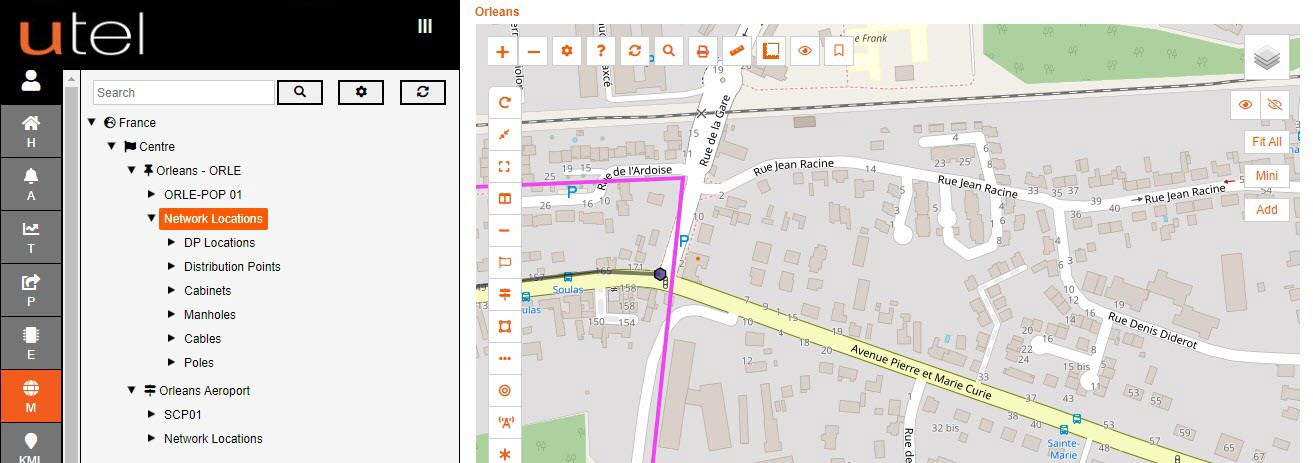
Currently there is only one other location, a Remote Location, with the Sub Location of Centre. Tick the Loaded box in order to bring in all mapper items.
The Item Colour can be adjusted at anytime to suit.
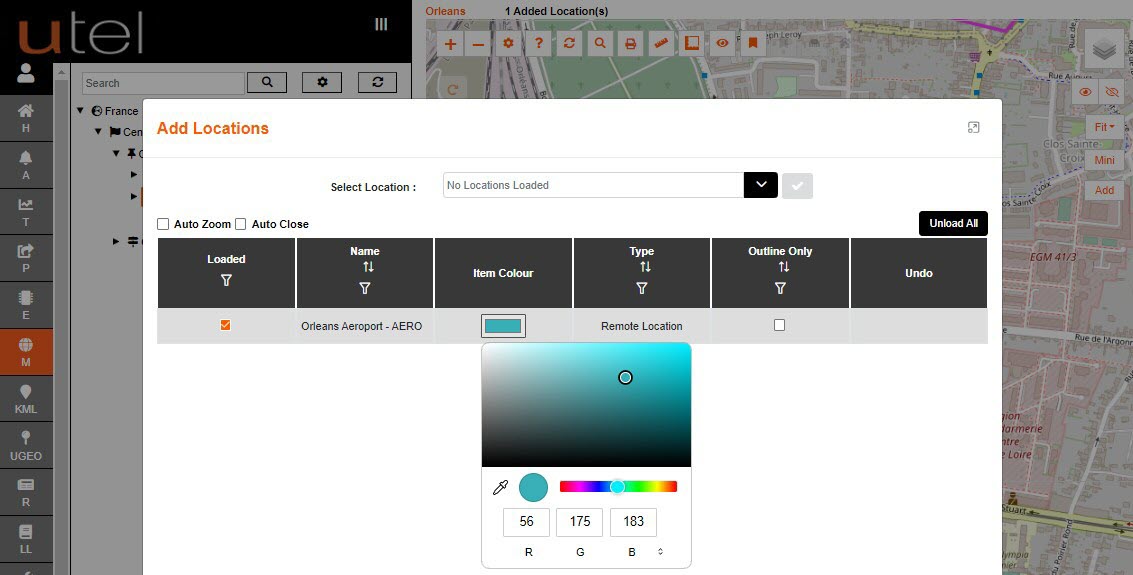
The 'Added' location will display on the map. Diamond shapes are used to distinguish added locations.
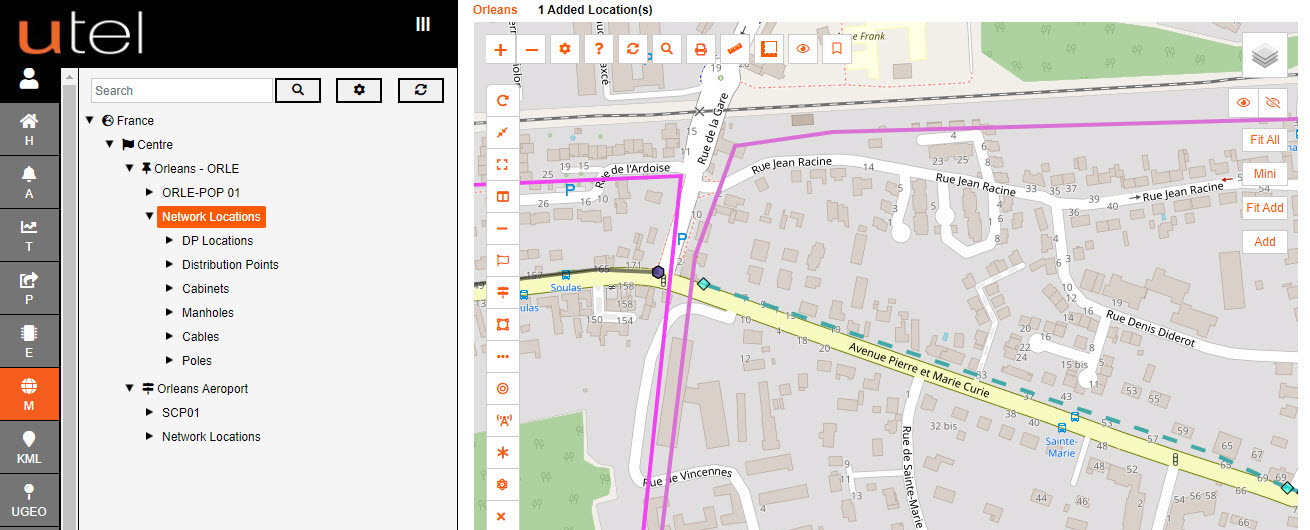
In the maps shortcut menu, select the Ducts icon.
Select the type of Duct you wish to create.
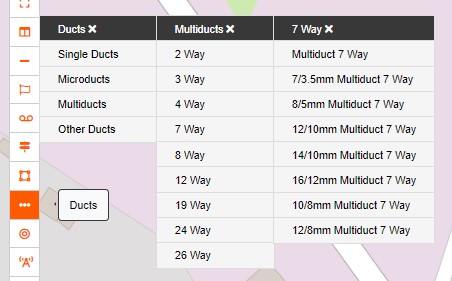
Select the Start point you wish to create the duct from, the select the End point.
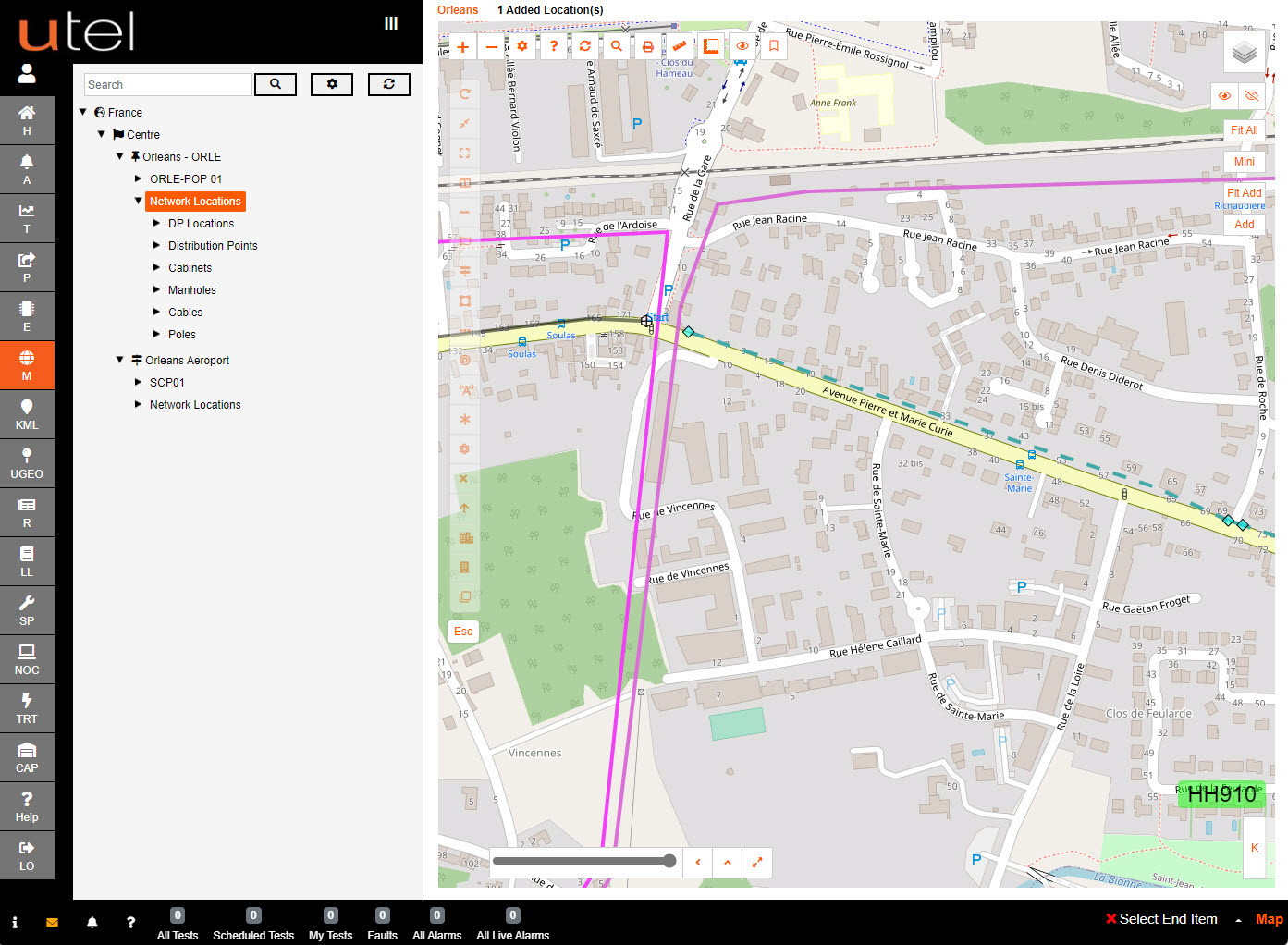
A pop up will be presented to choose the location that the duct belongs to. This is helpful to correctly enter it as 'Third Party' ducting from the start.
The POP Location 'Orleans' will be chosen as the owner of the duct at this time. Select Cancel if the Duct placement needs to be escaped.
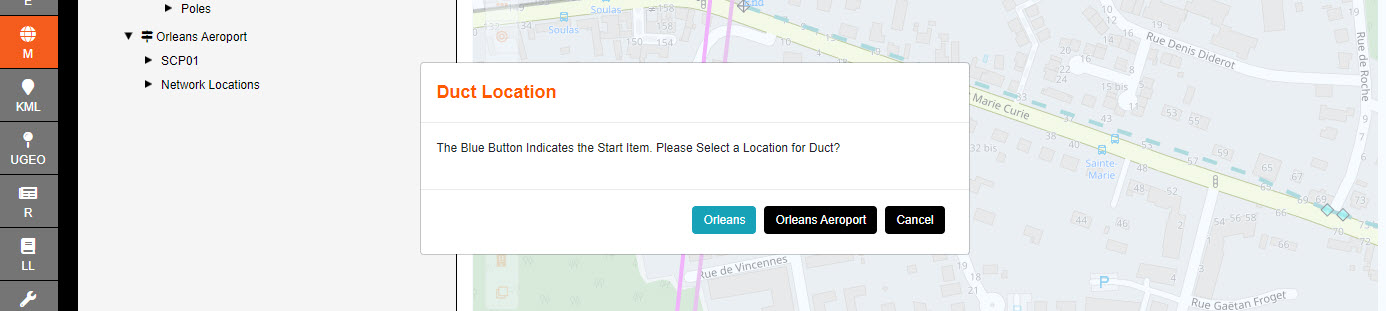
Click to place and select End to complete.
